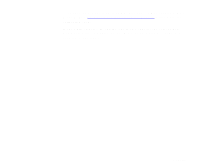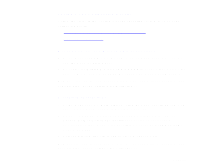Epson 836XL User Manual - Color Calibration - Page 22
Saving Your Calibration Profile, Windows 95
 |
UPC - 010343820098
View all Epson 836XL manuals
Add to My Manuals
Save this manual to your list of manuals |
Page 22 highlights
Saving Your Calibration Profile Follow the steps in the section for your operating system to save your calibration profile: Windows 95, 98, and Windows NT Instructions Macintosh Instructions Windows 95, 98, and Windows NT Instructions 1 At the MonacoSCAN main window, click the Save profile button. You see the Save As dialog box. 2 Select the C:\WINDOWS\SYSTEM\COLOR folder and type a name for your .ICM file. Then click Save. MonacoSCAN closes automatically. Now you can use your calibration profile in your application program; see your program documentation for instructions. Macintosh Instructions 1 At the MonacoSCAN main window, click the Save Profile button. You see the dialog box for saving ColorSync profiles. 2 Select the System Folder\Preferences\ColorSync Profiles (or System Folder\ColorSync Profiles) folder (if it's not already selected) and type a name for your ICC file, such as 836XL 06/99R. Then click Save. 3 Select Quit from the File menu to close MonacoSCAN. Now you can use your calibration profile in your application program; see your program documentation for instructions. Page 22