Epson 935W Operation Guide - EasyMP Network Projection
Epson 935W Manual
 |
View all Epson 935W manuals
Add to My Manuals
Save this manual to your list of manuals |
Epson 935W manual content summary:
- Epson 935W | Operation Guide - EasyMP Network Projection - Page 1
EasyMP Network Projection Operation Guide - Epson 935W | Operation Guide - EasyMP Network Projection - Page 2
25 Enable the virtual display driver (Windows only 25 Adjusting the Virtual Display Software 37 Connection Limitations 38 Supported Resolutions 38 Display Color 38 Other Limitations 38 When Using Windows Vista or Windows 7 38 Limitations when projecting from Windows Photo Gallery or Windows - Epson 935W | Operation Guide - EasyMP Network Projection - Page 3
3 Troubleshooting 40 Cannot connect to the projector you want to use 40 Cannot connect the projector and the computer via wireless LAN.. . . . . 40 Cannot connect the projector and the computer via wired LAN 41 Cannot connect the projector and the computer via the network. . . . . . 41 When a - Epson 935W | Operation Guide - EasyMP Network Projection - Page 4
4 About EasyMP Network Projection This chapter describes useful functions for EasyMP Network Projection and how to install the software. - Epson 935W | Operation Guide - EasyMP Network Projection - Page 5
the computer, you can still project data via a network. 5 • Multi-screen display s "Using Multi-Screen Display" p.24 You can use up to four projectors to project a different image from one computer. This allows you to project data such as a report on a landscape screen. Various Screen Transfer - Epson 935W | Operation Guide - EasyMP Network Projection - Page 6
EPSON Projector Software CD-ROM. Install the software on the computer you are using. Software Requirements EasyMP Network Projection runs on computers that meet the following requirements. For Windows OS Windows 2000 Service Display Resolution of no less than XGA (1024x768) and no higher than - Epson 935W | Operation Guide - EasyMP Network Projection - Page 7
be displayed correctly. q For EMP NS Connection users The name of the software has changed. Before change: EMP NS Connection EPSON Projector Software CD-ROM into the computer. C Double-click the EMP_NPInstaller.mpkg icon in the EPSON window. Installation starts. D Follow the on-screen instructions - Epson 935W | Operation Guide - EasyMP Network Projection - Page 8
8 Connecting the Computer and Projector This chapter explains how to connect the computer and the projector via a network, and the procedure for projecting images from your computer's screen with the projector. - Epson 935W | Operation Guide - EasyMP Network Projection - Page 9
not be available. • To use the wireless LAN connection, you need the Wireless LAN unit for the projector. If the Wireless LAN unit is not supplied with your projector, please purchase the optional accessory. See your projector User's Guide for details on optional accessories. Advanced Connection - Epson 935W | Operation Guide - EasyMP Network Projection - Page 10
the Wireless LAN unit to the projector. For Advanced Connection Mode Make network settings on the projector and put it into network connection status. You can make network settings from the projector's Network menu. See your projector User's Guide for details. D Press the LAN button on the remote - Epson 935W | Operation Guide - EasyMP Network Projection - Page 11
screen shots are used. Similar screens are displayed on Mac OS. A Start EasyMP Network Projection. For Windows Click Start, select Programs (or All Programs), EPSON Projector, EasyMP Network Projection, and then click EasyMP Network Projection V2.XX. For Mac OS Double-click EasyMP Network Projection - Epson 935W | Operation Guide - EasyMP Network Projection - Page 12
Connecting to a Projector on a Network and Projecting 12 Using the Connection Screen Start EasyMP Network Projection Connection Mode. A Automatic search In Quick Connection Mode, you can search for the projectors based on the SSID. In Advanced Connection Mode, you can search for available - Epson 935W | Operation Guide - EasyMP Network Projection - Page 13
of the screen. s "Using Multi-Screen Display" p.24 H Troubleshooting If there is a problem and you cannot have a connection, press this button to open the EasyMP Network Projection Troubleshooting screen. I Connect Connect to the projector you selected from the search results list. When a connection - Epson 935W | Operation Guide - EasyMP Network Projection - Page 14
using a profile saved using Save in the profile. s "Performing a Search with a Profile" p.18 P IP address (Advanced Connection Mode only) The projector's IP address is displayed. Q Display Select the display number (when Use multi-display is selected). s "Projecting the Allocated Images" p.31 - Epson 935W | Operation Guide - EasyMP Network Projection - Page 15
or Pause. Pause Pauses projected images while connecting to the projector. Presentation Mode Each time this is clicked, Presentation Mode and Switch video source functions can be controlled from both the remote control and the projector's control panel. Click to display the following toolbar. A/V - Epson 935W | Operation Guide - EasyMP Network Projection - Page 16
Mode Used to immediately play back a movie file. If the projector cannot play back movies, the message The connected projectors do not support Movie Sending. is displayed. Disconnect Disconnects the connection to the projector. Signal intensity (Quick Connection Mode only) This is displayed when - Epson 935W | Operation Guide - EasyMP Network Projection - Page 17
with a Profile" p.18 q • If you cannot find a projector, see the following section for the most likely causes. s "Troubleshooting" p.40 • When you use Manual search in Quick Connection Mode, you can specify the SSID. When there are a lot of projectors you can narrow the search field by using SSID - Epson 935W | Operation Guide - EasyMP Network Projection - Page 18
on how to edit a previously saved profile, see the following section. s "Managing a Profile" p.20 A While the projector is displayed on the EasyMP Network Projection projector selection screen, click Save in the profile. Performing a Search with a Profile You can save a search for a frequently - Epson 935W | Operation Guide - EasyMP Network Projection - Page 19
a Profile name, and then click Add. For Mac OS Projector information is registered in the profile. If you have previously saved After entering the Profile name and selecting the Save in destination, click Add. For Windows q For details on how to create a folder for profiles, see the following - Epson 935W | Operation Guide - EasyMP Network Projection - Page 20
Different Subnet 20 A Click Profile on the EasyMP Network Projection projector selection screen. If no profile is registered, you cannot select B From the menu that is displayed, select the projector you want to connect to. The search results are displayed on the EasyMP Network Projection - Epson 935W | Operation Guide - EasyMP Network Projection - Page 21
another computer. You can load an exported profile. A : Indicates a profile. B : Indicates a folder. Information on selected profile Item Function Projector name The projector information registered in the profile is displayed. SSID or IP address Delete You can delete the information for - Epson 935W | Operation Guide - EasyMP Network Projection - Page 22
22 Various Projection Styles This chapter explains the functions that may be useful in a meeting or presentation, such as the Multi-Screen Display which allows you to send images to multiple projectors from a single computer. - Epson 935W | Operation Guide - EasyMP Network Projection - Page 23
Projecting Only a PowerPoint Slide Show (Presentation Mode) 23 Projecting Only a PowerPoint Slide Show (Presentation Mode) By using Presentation Mode, you can project only the PowerPoint Slide Show running on your computer. A black screen is projected when the Slide Show is not playing. You can - Epson 935W | Operation Guide - EasyMP Network Projection - Page 24
Multi-Screen Display 24 Using Multi-Screen Display Multi-screen display mode allows you to project different images from multiple projectors that are connected to a single computer. With Windows, multiple virtual displayg drivers can be set in the computer, and each image can be projected by the - Epson 935W | Operation Guide - EasyMP Network Projection - Page 25
the Allocated Images" p.31 Allocate a virtual display number to a projector, and then start projection. A Actual monitor image PowerPoint file presenter Display" p.24 Enable the virtual display driver (Windows only) Enable the virtual displayg driver. If you have already enabled the virtual - Epson 935W | Operation Guide - EasyMP Network Projection - Page 26
Click OK. When you click OK, the drivers for the virtual display are enabled. At this point, it is wireless LAN system for the projector from the projector's Network menu. See your projector User's Guide for details. For Windows A Click Start, select Programs (or All Programs), EPSON Projector - Epson 935W | Operation Guide - EasyMP Network Projection - Page 27
Using Multi-Screen Display 27 C Select the Use multi-display check box. D Click Display properties. The Display Properties screen is displayed. E Click the Settings tab. Display layout and Display properties are added at the bottom of the screen. - Epson 935W | Operation Guide - EasyMP Network Projection - Page 28
to the virtual terminals will be sequential to those of the physical terminals. 28 • For the Screen Resolution settings, see the following. s "Supported Resolutions" p.38 When the monitor icon is arranged, a virtual display is connected as the image like below. q • When an external monitor is - Epson 935W | Operation Guide - EasyMP Network Projection - Page 29
Using Multi-Screen Display 29 C Select the Use multi-display check box. D Click Display preferences. Display layout and Display preferences are added at the bottom of the screen. The display setting screen is displayed. - Epson 935W | Operation Guide - EasyMP Network Projection - Page 30
Using Multi-Screen Display E Click Arrangement. 30 G Drag the displayed monitor icon and place it where desired. F Clear the Mirror Displays check box. H Close the display setting screen. Allocate the projecting images next. s "Allocating the Image to be Projected" p.30 Allocating the Image to be - Epson 935W | Operation Guide - EasyMP Network Projection - Page 31
image is to be projected. Drag the Excel window to the right until it cannot be seen. The PowerPoint window appears on the actual monitor, while the Excel window appears on the virtual display on the right. to allocate on the Display, and set which image to be projected from which projector. - Epson 935W | Operation Guide - EasyMP Network Projection - Page 32
B Click Connect. The image allocated to each projector is projected. 32 In a Windows environment, you cannot view the image being sent the required display under Add-Remove EPSON Virtual Display. To clear a check mark, see the following. s "Enable the virtual display driver (Windows only)" p.25 - Epson 935W | Operation Guide - EasyMP Network Projection - Page 33
33 Appendix - Epson 935W | Operation Guide - EasyMP Network Projection - Page 34
tab is not displayed. Use full-screen video transfer Encrypt communications Display Connection Mode Selection window on startup Plays back a movie file at full screen. If the projector does not support movie sending, this function cannot be set. Select to Encrypt and transmit data. Even if - Epson 935W | Operation Guide - EasyMP Network Projection - Page 35
displayed on the computer are not projected by the projector. Select this checkbox to project contents such as messages that use the layered window. Clear this check box if you do not want the mouse pointer to flicker on the screen. You can reset all adjustment values for Set options to their - Epson 935W | Operation Guide - EasyMP Network Projection - Page 36
36 Audio Output tab Output audio from Select when you want to output the computer's the projector audio from the projector. Clear to output audio from the computer. Restore Defaults You can reset all adjustment values for Set options to their default settings. However, you can retain settings - Epson 935W | Operation Guide - EasyMP Network Projection - Page 37
Uninstalling the Software 37 Uninstalling the Software Make sure you check the following points before starting uninstallation. • For Windows, you need administrator authority to uninstall EasyMP Network Projection. • Close all running applications before starting uninstallation. For Windows 2000 - Epson 935W | Operation Guide - EasyMP Network Projection - Page 38
may not be displayed correctly. (Windows only) • Cannot project full screen MS-DOS prompts. (Windows only) • There are times when the image on the computer screen and the image projected by the projector may not match exactly. When Using Windows Vista or Windows 7 Note the following points when - Epson 935W | Operation Guide - EasyMP Network Projection - Page 39
Live Photo Gallery is running even if you close EasyMP Network Projection. Restart Windows Photo Gallery or Windows Live Photo Gallery. • You cannot play movies. • A few minutes after you connect a computer to the projector over a network with EasyMP Network Projection, the following message may be - Epson 935W | Operation Guide - EasyMP Network Projection - Page 40
maximum. Does the wireless LAN system meet the supported specifications? Check the wireless LAN system. See your projector User's Guide for details on the projector's wireless LAN system. Is the Wireless LAN Power set to Off in the projector's Configuration menu? Set Wireless LAN Power to On in - Epson 935W | Operation Guide - EasyMP Network Projection - Page 41
Troubleshooting 41 Cannot connect the projector correctly. When using a computer running Windows, start EasyMP Network Projection and select projector to the same SSID. (For Advanced Connection Mode) You can make the SSID setting from the projector's Network menu. See your projector User's Guide - Epson 935W | Operation Guide - EasyMP Network Projection - Page 42
using a DHCP, adjust each setting. You can make the DHCP setting from the projector's Network menu. See your projector User's Guide for details. Are the access point and the projector's subnet different? Select Manual search from EasyMP Network Projection, specify the IP address, and connect. (For - Epson 935W | Operation Guide - EasyMP Network Projection - Page 43
function is executed. Check Is another application running on the virtual displayg? (For Windows) Remedy When EPSON Virtual Display is installed, another application sometimes runs on the virtual display. In this case, set EPSON Virtual Display to off in Screen properties. The mouse cursor is not - Epson 935W | Operation Guide - EasyMP Network Projection - Page 44
Troubleshooting 44 When connecting with EasyMP Network Projection , or are multiple projectors connected? The display speed decreases when WEP encryption is effective or multiple projectors are connected. Is wireless LAN 802.11b/g being run if connecting while PowerPoint is running. (For Windows) - Epson 935W | Operation Guide - EasyMP Network Projection - Page 45
Projection. Remedy Install the current version of EasyMP Network Projection from the EPSON Projector Software CD-ROM supplied with the projector. You can download the latest version of EasyMP Network Projection from www.epson.com and select your location. Error message when starting up EasyMP - Epson 935W | Operation Guide - EasyMP Network Projection - Page 46
network settings on the computer and the network settings on the projector. You can make network settings from the projector's Network menu. See your projector User's Guide for details. There is an incompatible projector in the connection destination. Change the computer screen resolution to SXGA - Epson 935W | Operation Guide - EasyMP Network Projection - Page 47
or Windows Media Player. You need to restart your computer to enable Audio To transfer audio to the projector and play back, select Yes and restart the computer. Output. Select "Yes" to restart now or select "No" to restart later. Cannot start this application while Quick Wireless Connection - Epson 935W | Operation Guide - EasyMP Network Projection - Page 48
in the text of this guide. For details, refer to other commercially available publications. MAC Address VGA SVGA XGA SXGA UXGA Ad hoc (horizontal) ^ 1,200 (vertical) dots. A method of wireless LAN connection that communicates with wireless LAN clients without using an access point. It is not - Epson 935W | Operation Guide - EasyMP Network Projection - Page 49
as Original Epson Products or Epson Approved Products by Seiko Epson Corporation. This information is subject to change without notice. Illustrations in this guide may differ from the actual projector. About Notations Microsoft® Windows® 2000 operating system Microsoft® Windows® XP Professional - Epson 935W | Operation Guide - EasyMP Network Projection - Page 50
are also for identification purposes only and may be trademarks of their respective owners. Epson disclaims any and all rights in those marks. Software Copyright: This product uses free software as well as software to which this company holds the rights. Z 2010 Epson America, Inc. 10/10 CPD-28251
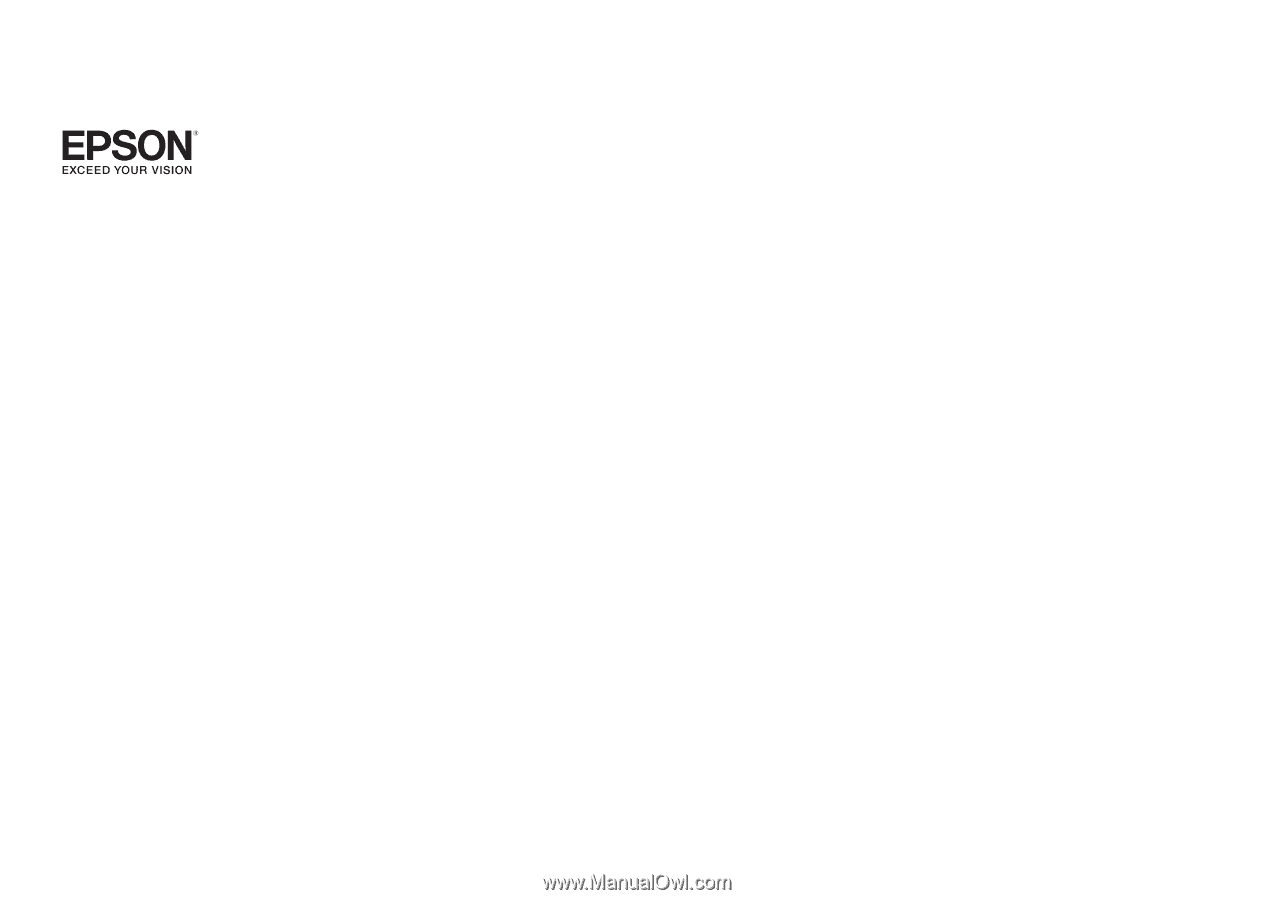
EasyMP Network Projection Operation
Guide









