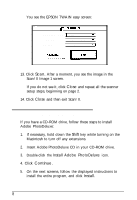Epson ActionScanner II Mac User Setup Information - Page 9
Installing The Epson Scanning Utilities
 |
View all Epson ActionScanner II Mac manuals
Add to My Manuals
Save this manual to your list of manuals |
Page 9 highlights
Installing the EPSON Scanning Utilities The EPSON Scanning Utilities include EPSON Scan! II and EPSON TWAIN for the Macintosh. Scan! II uses TWAIN to capture images and then saves and exports these images in a variety of file formats. It also calibrates your scanner and output devices to produce images nearly identical to the originals. EPSON TWAIN is a set of drivers designed to access your scanner's advanced features for any software that supports TWAIN for Macintosh. TWAIN drivers are an industry standard for acquiring image data from a variety of external sources without leaving your application program. Follow these steps to install the EPSON Scanning Utilities: 1. Turn on the scanner. 2. Hold down the Shift key while turning on the Macintosh to turn off any extensions. 3. Insert the EPSON Scanning Utilities Disk 1 in a diskette drive. 4. Double-click the Disk 1 icon on the desktop. 5. Double-click the Installer icon in the Disk 1 folder. 6. After a few moments, you see the initial setup screen. Choose OK to continue. 6