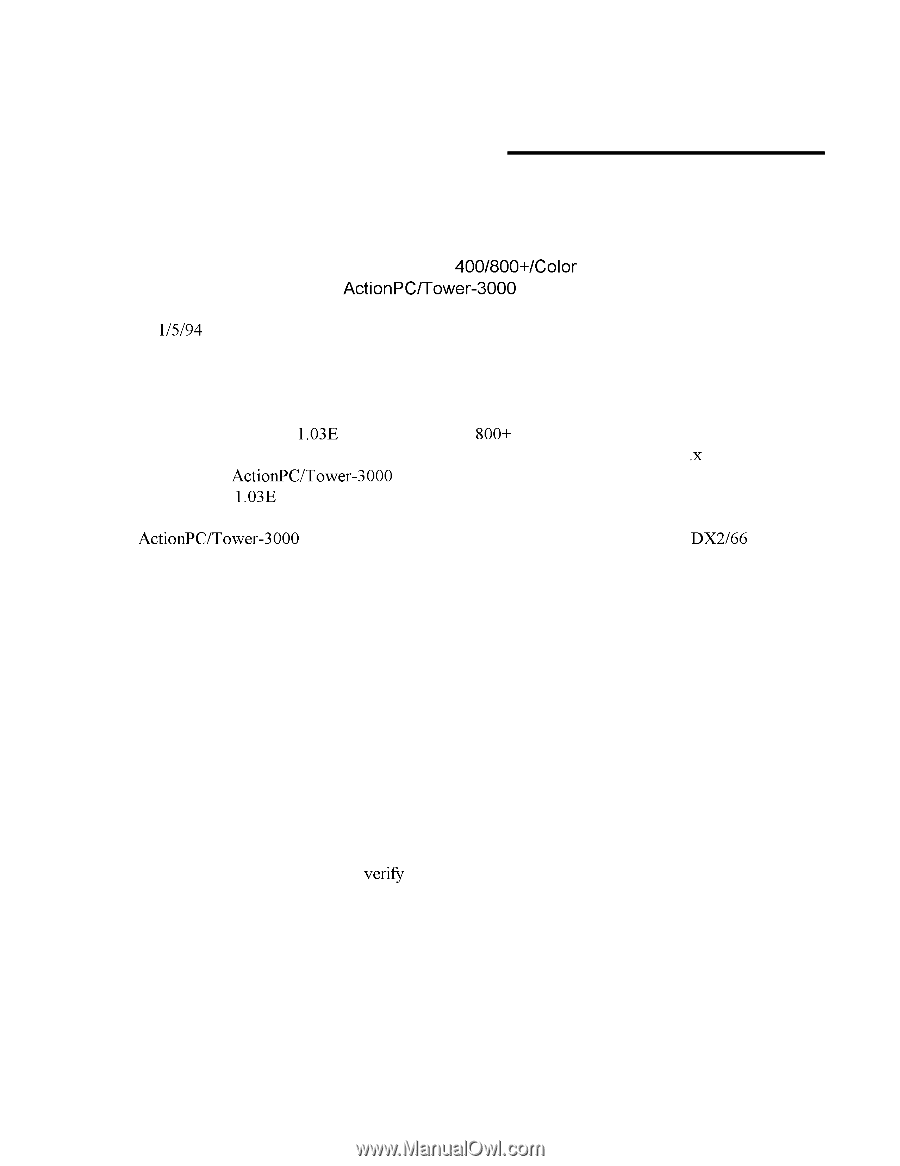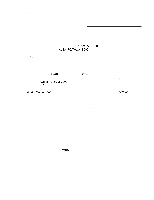Epson ActionTower 3000 Product Support Bulletin(s) - Page 1
Epson ActionTower 3000 Manual
 |
View all Epson ActionTower 3000 manuals
Add to My Manuals
Save this manual to your list of manuals |
Page 1 highlights
EPSON AMERICA, INC. Product Support Bulletin EPSON SUBJECT: Date: 1 l/5/94 Page(s): 1 of 1 MS Windows 3.x Stylus 400/800+/Color Printer Driver problems using the ActionPUTower-3000 Computers PSB No: S-0180 Originator: DS This bulletin provides procedures to implement a software solution to address printing problems using the printer driver ver 1.03E for the Stylus 400, 800+ and Color printers when connected to an Epson ActionPC-3000 and ActionTower- computers in the MS Windows 3 .x environment.The ActionPC/Tower-3000 computers with the black EPSON logo plate, have a problem using the 1.03E version driver. The ActionPC/Tower-3000 systems with the red EPSON logo plate,which are the DX2/66 models, do not require this software solution.The software solution is as follows: 1. From Windows MAIN program group, open FILE MANAGER. Within File Manager, change to the SYSTEM sub-directory located in the Windows directory. Find the tile EPSPLMGR.EXE and double click on that tile to run/load it. This will open the EPSON SPOOL MANAGER. 2. From the SPOOL MANAGER screen, select the QUEUE "pull down" menu, then select SETUP. 3. From the SETUP screen, enable the PRINT MANAGER by clicking on that option. 4. Close the Spool Manager and exit File Manager. 5. Print a document and verily the solution is working correctly. If this solution is not satisfactory, contact your nearest Epson Authorized Service Center for a hardware level solution.