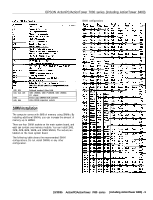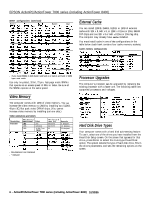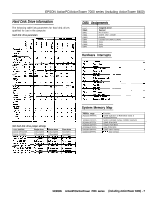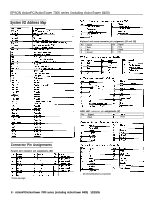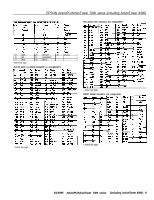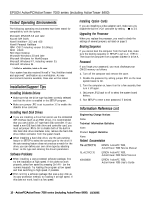Epson ActionTower 8400 Product Information Guide - Page 10
Tested Operating Environments, Installation/Support Tips, Installing Diskette Drives
 |
View all Epson ActionTower 8400 manuals
Add to My Manuals
Save this manual to your list of manuals |
Page 10 highlights
EPSON ActionPC/ActionTower 7000 series (including ActionTower 8400) Tested Operating Environments The following operating environments have been tested for compatibility with the system. Microsoft MS-DOS 3.3 and later Novell DR DOS Novell NetWare* 3.12 and 4.02 Novell Personal NetWare IBM OS/2 including version 3.0 (Warp) SCO UNIX SCO Open Desktop Microsoft Windows 3.0 and later Microsoft Windows for WorkGroups Microsoft Windows NT, including version 3.5 Microsoft Windows 95 * Certified as workstation; tested as file sewer Your system has also received Novell's "Yes, NetWare tested and approved" certification as a workstation. As new environments become available, these also will be tested. Installation/Support Tips Installing Diskette Drives Cl Make sure that the drive type has been correctly selected and that the drive is enabled in the SETUP program. c3 Make sure jumper JPl2 is set to position 1-2 to enable the diskette drive controller. Installing Hard Disk Drives If you are installing a drive that cannot use the embedded IDE interface (such as an ESDI drive), it is recommended that you use a 16-bit, AT-type hard disk controller. If you install a non-IDE hard disk drive and controller card, you must set jumper JP5 to On to disable both of the built-in IDE hard disk drive interfaces. Also, remove the hard disk drive ribbon connector from the system board. When installing a hard disk drive, use the auto-sensing feature in SETUP to select the correct type for the drive. If the auto-sensing feature does not produce a match for the drive, you can define your own drive type by selecting User as the type and entering the drive's parameters. Software Problems Q When installing a copy-protected software package, first try the installation at high speed. If this does not work properly, select low speed by pressing Ctrl Alt - (on the numeric keypad). Try loading the program at low speed and then switching to high speed, if possible. Cl When running a software package that uses a key disk as its copy-protection method, try loading it at high speed. If this does not work, load it at low speed. Installing Option Cards If you are installing a video adapter card, make sure you disable the built-m VGA controller by setting JPl5 to 2-3. Upgrading the Processor When you replace the processor, you need to check the settings of several jumpers, as listed on page 3. Booting Sequence If you cannot boot the computer from the hard disk, make sure the booting sequence in SETUP is set to A: then C : . Then boot the computer from a system diskette in drive A. Password If you forget your password, you must discharge your CMOS memory as follows: 1. Turn off the computer and remove the cover. 2. Disable the password by setting jumper JP11 on the main system board to On. 3. Turn the computer on, leave it on for a few seconds, then turn it off again. 4. Set jumper JP11 back to off to select the system board battery. 5. Run SETUP to enter a new password, if desired. Information Reference List Engineering Change Notices None. Technical Information Bulletins None. Product Support Bulletins None. Related Documentation TM-ACTPCT70 EPSON ActionPC 7000, ActionTower 7000 Service Manual PL-ACTPCT70 EPSON ActionPC 7000, ActionTower 7000 Parts Price List 400434800 EPSON ActionPC 7000, ActionTower 7000 User's Guide 10 - ActionPC/ActionTower 7000 series (including ActionTower 8400) 10/30/95