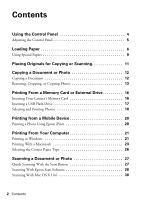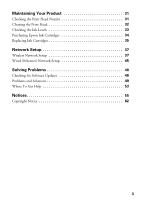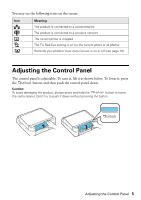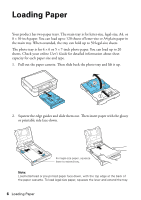Epson Artisan 725 Arctic Edition Quick Guide
Epson Artisan 725 Arctic Edition Manual
 |
View all Epson Artisan 725 Arctic Edition manuals
Add to My Manuals
Save this manual to your list of manuals |
Epson Artisan 725 Arctic Edition manual content summary:
- Epson Artisan 725 Arctic Edition | Quick Guide - Page 1
Artisan® 725 Series Quick Guide Basic Copying, Printing, and Scanning Maintenance Network Setup Solving Problems - Epson Artisan 725 Arctic Edition | Quick Guide - Page 2
Printing a Photo Using Epson iPrint 20 Printing From Your Computer 21 Printing in Windows 21 Printing With a Macintosh 23 Selecting the Correct Paper Type 26 Scanning a Document or Photo 27 Quick Scanning With the Scan Button 27 Scanning With Epson Scan Software 28 Scanning With Mac OS X 10 - Epson Artisan 725 Arctic Edition | Quick Guide - Page 3
the Print Head Nozzles 31 Cleaning the Print Head 32 Checking the Ink Levels 33 Purchasing Epson Ink Cartridges 34 Replacing Ink Cartridges 35 Network Setup 37 Wireless Network Setup 37 Wired (Ethernet) Network Setup 45 Solving Problems 48 Checking for Software Updates 48 Problems and - Epson Artisan 725 Arctic Edition | Quick Guide - Page 4
copying/ printing Select number of copies Unlock control panel Open/close CD tray Turn View printing ■ To save energy, the control panel goes dark after 13 minutes of inactivity. Press any button to wake it up. ■ To switch the screen from displaying one error messages. 4 Using the Control Panel - Epson Artisan 725 Arctic Edition | Quick Guide - Page 5
is on for the current photo or all photos Reminds you whether View Auto Correct is on or off (see page 18) Adjusting the Control Panel The control panel is adjustable. To raise it, lift it as shown below. To lower it, press the button and then push the control panel down - Epson Artisan 725 Arctic Edition | Quick Guide - Page 6
cassette. Then slide back the photo tray and lift it up. 2. Squeeze the edge guides and slide them out. Then insert paper with the glossy or printable side face-down. For legal-size paper, squeeze lever to extend tray. Note: Load letterhead or pre-printed paper face-down, with the top edge at the - Epson Artisan 725 Arctic Edition | Quick Guide - Page 7
3. Slide the left edge guide against the paper. Make sure the paper stack fits under the edge guide 4. Adjust the front edge guide to your paper size. 5. Lower the photo tray. Loading Paper 7 - Epson Artisan 725 Arctic Edition | Quick Guide - Page 8
in the photo tray, squeeze the edge guides and slide them out. Then insert photo paper with the glossy or printable side face-down. 7. Slide the left edge guide against the paper. Then adjust the front edge guide to your paper size. Note: Make sure the paper fits under the edge guide. 8. Keep the - Epson Artisan 725 Arctic Edition | Quick Guide - Page 9
9. Extend the output tray and flip up the stopper. For details on paper and instructions on loading envelopes and legal-size sheets, see the online User's Guide. Using Special Papers Epson offers a wide array of high quality papers, making it easy to maximize the impact of your photos, - Epson Artisan 725 Arctic Edition | Quick Guide - Page 10
11 inches) Epson Ultra Premium Presentation Paper Matte Epson Premium Presentation Paper Matte Letter (8.5 × 11 inches) Borderless 8 × 10 inches Letter (8.5 × 11 inches) Epson Premium Presentation Paper Matte Double-sided Letter (8.5 × 11 inches) Epson Presentation Paper Matte Letter (8.5 × 11 - Epson Artisan 725 Arctic Edition | Quick Guide - Page 11
1/4 inch (5 mm) Placing Originals for Copying or Scanning You can place one or two photos or a document up to letter-size (or A4) on the scanner glass to make color or black and white copies. 1. Open the document cover and place your original face-down on the scanner glass, with the top against the - Epson Artisan 725 Arctic Edition | Quick Guide - Page 12
black and white) copies. 6. Press l or r to adjust the density (make the copies lighter or darker) if necessary. 7. To change copy settings, press x Menu, then OK to select Paper and Copy Settings. The Layout setting should be With Border and the Paper Size should be Letter. ■ To print on both sides - Epson Artisan 725 Arctic Edition | Quick Guide - Page 13
colors in faded photos, print with or without borders, convert photos to black and white, and crop your photos. 1. Place one or two photos on the scanner glass. Place them at least 1/4 inch (5 mm) apart. 2. Load 4 × 6-inch or 5 × 7-inch paper in the photo tray or 8 × 10-inch or letter- size Epson - Epson Artisan 725 Arctic Edition | Quick Guide - Page 14
you placed two photos on the scanner glass, press l or r to view the second one. 8. To print more than 1 copy, press + or - to select the number (up to 99 OK. 10. Press OK again to continue. 11. To change any of the settings displayed on the screen, press x Menu and then OK to select Paper and Copy - Epson Artisan 725 Arctic Edition | Quick Guide - Page 15
(Your printed photos may have white borders if you use the Medium or Minimum setting.) ■ To automatically adjust brightness, contrast, and saturation to best effect, select Fix Photo, then press OK. Press u or d to choose Fix Photo On. ■ If you want to create a black-and-white copy of a color photo - Epson Artisan 725 Arctic Edition | Quick Guide - Page 16
User's Guide for instructions): ■ Print directly on CDs or DVDs to create custom labels. Print photos from a memory card or external drive, or text and images from your computer. ■ Print special projects such as coloring book pages, ruled paper and graph paper, and note paper personalized with - Epson Artisan 725 Arctic Edition | Quick Guide - Page 17
one of the following before removing the memory card or turning off the printer: ■ Windows®: Right-click the name of your card (removable disk) in My Computer or Windows external hard drive, or CD burner. Note: Epson cannot guarantee the compatibility of any drives. You may not be able to print - Epson Artisan 725 Arctic Edition | Quick Guide - Page 18
Guide for instructions). Selecting and Printing Photos 1. Load Epson photo paper. See page 9 for a list. 2. Press Home until Print Photos is selected, then press OK. 3. Select View and Print ). 5. Press + to select a photo for printing. 6. To print more than one copy, press + or - to select the - Epson Artisan 725 Arctic Edition | Quick Guide - Page 19
photos, press OK. You see the Confirm Settings screen: 10. To change any of the print settings displayed on the screen, press x Menu, select Print Settings, press OK, and select your settings. For a list of Epson papers and the corresponding Paper Type settings, see page 15. When you're done - Epson Artisan 725 Arctic Edition | Quick Guide - Page 20
500 mA may damage your Epson product. Epson cannot guarantee the compatibility of your device. Contact the manufacturer of your device for more information. Printing a Photo Using Epson iPrint After you have downloaded Epson iPrint, follow these steps to print a photo: 1. Connect your iPhone, iPad - Epson Artisan 725 Arctic Edition | Quick Guide - Page 21
installed your printer software and connected the product to your computer or network as described on the Start Here sheet. Tip: It's a good idea to check for updates to your Epson product software. See page 48 for instructions. Printing in Windows 1. Open a photo or document in a printing program - Epson Artisan 725 Arctic Edition | Quick Guide - Page 22
: The Manual setting performs two-sided printing without the duplexer. When you use this setting, the printer software prompts you to reload the printed pages. ■ If you're printing double-sided on plain paper and you notice that ink smears or bleeds through the page, click Adjust Print Density to - Epson Artisan 725 Arctic Edition | Quick Guide - Page 23
below to print from Mac OS® X 10.5 to 10.6. Note: If you're printing from Mac OS X 10.4, see your online User's Guide for instructions. 1. Open a photo or document in a printing program. 2. Open the File menu and select Print. 3. Select your product as the Printer setting. Select your Epson product - Epson Artisan 725 Arctic Edition | Quick Guide - Page 24
menu Select your Media Type (see page 26) Select your print quality 7. Choose any other printing options you may need from the pop-up menu. See the online User's Guide for details. Note: To reduce or remove red-eye effects in photos, choose Color Options from the pop-up menu, click Advanced Settings - Epson Artisan 725 Arctic Edition | Quick Guide - Page 25
Click here ■ Select 2-sided Printing. ■ If you're printing on plain paper and you notice that ink smears or bleeds through the page, click Adjustments, then reduce the print density and increase the ink drying time. 9. Click Print. 10. To monitor your print job, click the printer icon in the dock - Epson Artisan 725 Arctic Edition | Quick Guide - Page 26
Photo Paper Glossy Epson Photo Paper Glossy Epson Presentation Paper Matte Epson Premium Photo Paper Semi-gloss Epson Ultra Premium Photo Paper Luster Epson Premium Presentation Paper Matte Epson Premium Presentation Paper Matte Double-sided Epson Ultra Premium Presentation Paper Matte Envelopes - Epson Artisan 725 Arctic Edition | Quick Guide - Page 27
Scanning a Document or Photo You can use your product to scan original documents and photos and save them on your computer. Note: For Mac OS X 10.6, see "Scanning With Mac OS X 10.6" on page 30. Quick Scanning With the Scan Button Use the control panel to quickly scan a photo or document and save it - Epson Artisan 725 Arctic Edition | Quick Guide - Page 28
For detailed scanning instructions, see the online User's Guide. The Epson Scan software provides four one of the following to start Epson Scan: ■ Windows: Double-click the EPSON Scan icon on your desktop. ■ Macintosh OS X 10.4 and 10.5: Double-click EPSON Scan in the Applications/Epson Software - Epson Artisan 725 Arctic Edition | Quick Guide - Page 29
scan, click the Customize button, then check the Color Restoration box. If you want to see more scan settings, select Home, Office, or Professional mode. ■ If you are scanning from Epson Scan directly, the image is scanned and you see its icon in Windows Explorer or Macintosh Finder. ■ If you are - Epson Artisan 725 Arctic Edition | Quick Guide - Page 30
Scanning With Mac OS X 10.6 You can scan original documents and photos and save them as From Scanner again and select your product. 2. If you would like to select scan settings, such as Color Restoration and file save settings, click Show Details. 3. Click the Scan button to begin scanning. Your - Epson Artisan 725 Arctic Edition | Quick Guide - Page 31
Product Follow the steps here to check and clean the print head, and replace ink cartridges. To align the print head, if necessary, see the online User's Guide. Checking the Print Head Nozzles If your printouts are faint or have gaps in them, the print head nozzles may be clogged. Follow these steps - Epson Artisan 725 Arctic Edition | Quick Guide - Page 32
. Note: You cannot clean the print head if an ink cartridge is expended, and may not be able to clean it when a cartridge is low. You must replace the cartridge first (see page 35). 1. Load letter- or A4-size plain paper in the main paper tray. 2. Press Home until Setup is selected, then press - Epson Artisan 725 Arctic Edition | Quick Guide - Page 33
Windows, a message may appear on your computer screen when you try to print when ink is low. This window can optionally display ink offers and other updates from Epson. Note: To disable checking for ink offers or updates from Epson, see the instructions in your online User's Guide. Checking the Ink - Epson Artisan 725 Arctic Edition | Quick Guide - Page 34
): Color Black Cyan Magenta Yellow Light Magenta Light Cyan Standard Capacity - 99 99 99 99 99 High Capacity 98 98 98 98 98 98 Note: We recommend that you use genuine Epson cartridges and do not refill them. The use of other products may affect your print quality and could result in printer - Epson Artisan 725 Arctic Edition | Quick Guide - Page 35
removing the old ones. Caution: Do not open ink cartridge packages until you are ready to install the ink. Cartridges are vacuum packed to maintain reliability. Leave the expended cartridge(s) installed until you have obtained a replacement, or the ink remaining in the print head nozzles may dry - Epson Artisan 725 Arctic Edition | Quick Guide - Page 36
up. Dispose of it carefully. Do not take the used cartridge apart or try to refill it. Warning: If ink gets on your hands, wash them thoroughly with soap and water. If ink gets into your eyes, flush them immediately with water. Keep ink cartridges out of the reach of children and don't drink the - Epson Artisan 725 Arctic Edition | Quick Guide - Page 37
must install the software on every computer from which you want to print. For the first installation, we recommend using a USB cable (not included) to simplify wireless setup. After the printer is connected to the network, you will be prompted to remove the cable. If you are using Mac OS X 10.6 or - Epson Artisan 725 Arctic Edition | Quick Guide - Page 38
the product software CD. 3. Windows 7 and Windows Vista®: If you see the AutoPlay window, click Run Setup.exe. When you see the User Account Control screen, click Yes or Continue. Windows XP: When you see the Software Installation screen, continue with step 4. Mac OS X: Double-click the Epson icon - Epson Artisan 725 Arctic Edition | Quick Guide - Page 39
5. When you see this screen, select Wireless connection and click Next. 6. When you see this screen, select Set up printer for the first time, then click Next. 7. Mac OS X 10.6: At the next screen, click Next. Then skip to "Setting Up With the Control Panel" on page 41 to set up the product without - Epson Artisan 725 Arctic Edition | Quick Guide - Page 40
for more information on setup methods. Do not connect the USB cable yet. 9. At the next screen, click Next. 10. Do one of the following: ■ If you selected Using temporarily USB cable connection, continue following the instructions on the screen. ■ If you selected Using printer buttons, continue with - Epson Artisan 725 Arctic Edition | Quick Guide - Page 41
Mac OS X 10.6, or you did not connect a USB cable to set up the product on your wireless network, follow these steps to set it up using the product control panel: 1. Follow the instructions on the screen to start the product's wireless Setup previous screen, select Setup Wizard, then repeat step - Epson Artisan 725 Arctic Edition | Quick Guide - Page 42
do one of the enabled, continue with step 4. Note: If you're having trouble entering your network password, click Watch video overview to watch a setup failed" on page 49. 5. Wait while the software is installed, then follow the on-screen instructions. 6. When installation is complete, remove the CD - Epson Artisan 725 Arctic Edition | Quick Guide - Page 43
SSID Manually If software CD. 3. Windows 7 and Windows Vista: If you see the AutoPlay window, click Run Setup.exe. When you see the User Account Control screen, click Yes or Continue. Windows XP: When you see the Software Installation screen, continue with step 4. Mac OS X: Double-click the Epson - Epson Artisan 725 Arctic Edition | Quick Guide - Page 44
4. When you see this screen, click Install. Note: If you're using a Macintosh, your screen will look different. 5. When you see this screen, select Wireless connection and click Next. 44 Network Setup - Epson Artisan 725 Arctic Edition | Quick Guide - Page 45
The printer is already on my wireless network, then click Next. 7. Wait while the software is installed. 8. Follow the instructions on the screen to install the rest of your software. 9. When installation is complete, remove the CD and restart your computer. Wired (Ethernet) Network Setup Follow - Epson Artisan 725 Arctic Edition | Quick Guide - Page 46
Windows XP: When you see the Software Installation screen, continue with step 4. Mac OS X: Double-click the Epson icon. 4. When you see the Software Installation, click Install. 5. When you see this screen, select Wired network connection and click Next. 6. When you see this screen, do one of the - Epson Artisan 725 Arctic Edition | Quick Guide - Page 47
Installation Complete screen that includes a Print Test Page button, click it to print a test page. 14. Click Finish. 15. Follow the instructions on the screen to install the rest of your software. When installation is complete, remove the CD and restart your computer. Wired (Ethernet) Network Setup - Epson Artisan 725 Arctic Edition | Quick Guide - Page 48
's Guide and select Download the Latest Software or visit Epson's support website at epson.com/support (U.S.) or epson.ca/support (Canada). With Windows, you can select Driver Update on the Maintenance tab in the printer settings window. You can also click or Start, select All Programs or Programs - Epson Artisan 725 Arctic Edition | Quick Guide - Page 49
router. Print a Network Status Sheet (see page 50) to obtain the MAC address. Then see your router's manual for instructions. ■ If your wireless router has security enabled, make sure you entered the WEP key or WPA passphrase correctly. ■ Remove and reinsert the CD to reinstall your product software - Epson Artisan 725 Arctic Edition | Quick Guide - Page 50
screen). Replace any expended cartridges before printing or copying. ■ For 2-sided printing with Macintosh, you may see a message that the auto duplexer is not installed. Open EPSON Printer Utility 4 (in the Applications/ Epson Software folder), click the Printer and Option Information button - Epson Artisan 725 Arctic Edition | Quick Guide - Page 51
checkbox is greyed out, select A4 as the Paper Size, select 2-sided Printing, and select the double-sided printing options you want. Then change the Paper Size setting back to Letter. ■ Make sure your original is positioned against the back left corner of the scanner glass. If the edges are cropped - Epson Artisan 725 Arctic Edition | Quick Guide - Page 52
3. Reattach the cover and close the scanner. 4. Pull out the paper cassette and remove any jammed paper in the cassette or inside the printer. 5. Remove the auto duplexer, then remove any jammed paper. 6. Replace the auto duplexer as shown. 52 Solving Problems - Epson Artisan 725 Arctic Edition | Quick Guide - Page 53
need to check other locations for jammed paper, such as inside the auto duplexer and underneath the printer. See the online User's Guide for more information. Print Quality Problems ■ For the best print quality, use Epson papers (see page 9) and genuine Epson ink cartridges (see page 34). ■ If you - Epson Artisan 725 Arctic Edition | Quick Guide - Page 54
You can purchase genuine Epson ink, paper, and accessories at Epson Supplies Central at www.epson.com/ink3 (U.S. sales) or www.epson.ca (Canadian sales). You can also purchase supplies from an Epson authorized reseller. To find the nearest one, call 800-GO-EPSON (800-463-7766). 54 Solving Problems - Epson Artisan 725 Arctic Edition | Quick Guide - Page 55
Instructions Before using your Epson product, read and follow these safety instructions: ■ Be sure to follow all warnings and instructions before unplugging the printer or cutting off has only one correct orientation. side, or turn it upside down; otherwise ink may leak from the cartridges. Notices 55 - Epson Artisan 725 Arctic Edition | Quick Guide - Page 56
that contain flammable gases inside or around the printer. Doing so may cause fire. ■ Do not press too hard on the document table when placing the originals. not adjust controls that are not covered by the operating instructions. ■ Unplug the product and refer servicing to qualified service personnel - Epson Artisan 725 Arctic Edition | Quick Guide - Page 57
the print head is in the home (far right) position and the ink cartridges are in place. ■ Install a new ink cartridge immediately after removing an expended one. Leaving cartridges uninstalled can dry out the print head and may prevent the product from printing. ■ Do not shake ink cartridges after - Epson Artisan 725 Arctic Edition | Quick Guide - Page 58
Will Do To Correct Problems: Should your Epson printer prove defective during the warranty period, please call the Epson ConnectionSM at (562) 276-4382 (U.S.) or (905) 709-3839 (Canada) for warranty repair instructions and return authorization. An Epson service technician will provide telephone - Epson Artisan 725 Arctic Edition | Quick Guide - Page 59
with non-Epson products, or service other than by an Epson Authorized Servicer. If a claimed defect Epson Authorized Reseller nearest you, visit our website at: http://www.epson.com. To find the Epson Customer Care Center nearest you, visit http://www.epson.com/support. You can also write to: Epson - Epson Artisan 725 Arctic Edition | Quick Guide - Page 60
or CPU Boards and Power Supplies used with Class B Personal Computers: We: Located at: Epson America, Inc. MS 3-13 3840 Kilroy Airport Way Long Beach, CA 90806 Telephone: ( that may cause undesired operation. Trade Name: Epson Type of Product: Multifunction printer Model: C432A 60 Notices - Epson Artisan 725 Arctic Edition | Quick Guide - Page 61
installation. This equipment generates, uses, and can radiate radio frequency energy and, if not installed and used in accordance with the instructions interface cable with this device. If this equipment has more than one interface connector, do not leave cables connected to unused interfaces. - Epson Artisan 725 Arctic Edition | Quick Guide - Page 62
instructions. Seiko Epson Corporation shall not be liable for any damages or problems arising from the use of any options or any consumable products other than those designated as Original Epson Products or Epson Approved Products by Seiko Epson Corporation. In addition to software program - Epson Artisan 725 Arctic Edition | Quick Guide - Page 63
- Epson Artisan 725 Arctic Edition | Quick Guide - Page 64
CPD-28000 Printed in XXXXXX

Artisan
725 Series
Quick Guide
Basic Copying, Printing, and Scanning
Maintenance
Network Setup
Solving Problems
®