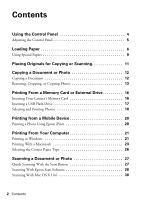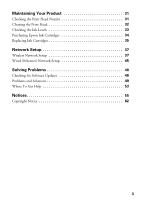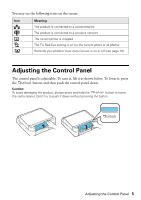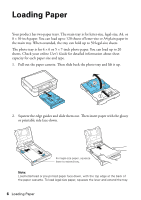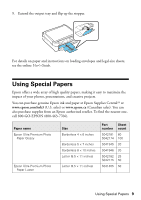Epson Artisan 725 Arctic Edition Quick Guide - Page 4
Using the Control Panel
 |
View all Epson Artisan 725 Arctic Edition manuals
Add to My Manuals
Save this manual to your list of manuals |
Page 4 highlights
Using the Control Panel Crop photos, change number of photos displayed Turn product on/off LCD screen Start copying/ printing Select number of copies Unlock control panel Open/close CD tray Turn View Auto Correct on/off Display detailed Cancel/ settings return to Return to Blue status light previous menu main menu u,d, l, r, OK: Select photos/menus/settings Cancel copying/ printing ■ To save energy, the control panel goes dark after 13 minutes of inactivity. Press any button to wake it up. ■ To switch the screen from displaying one photo at a time to 9 photos at a time, press Display/Crop 3 times when viewing your photos. ■ The control panel responds only to direct finger touch. Make sure you touch the panel gently with the tip of your finger, and do not use any objects such as a pencil or pen. ■ The blue status light at the bottom of the panel flashes when the product is operating or performing routine maintenance. Note: If the blue status light flashes rapidly, check the control panel for error messages. 4 Using the Control Panel