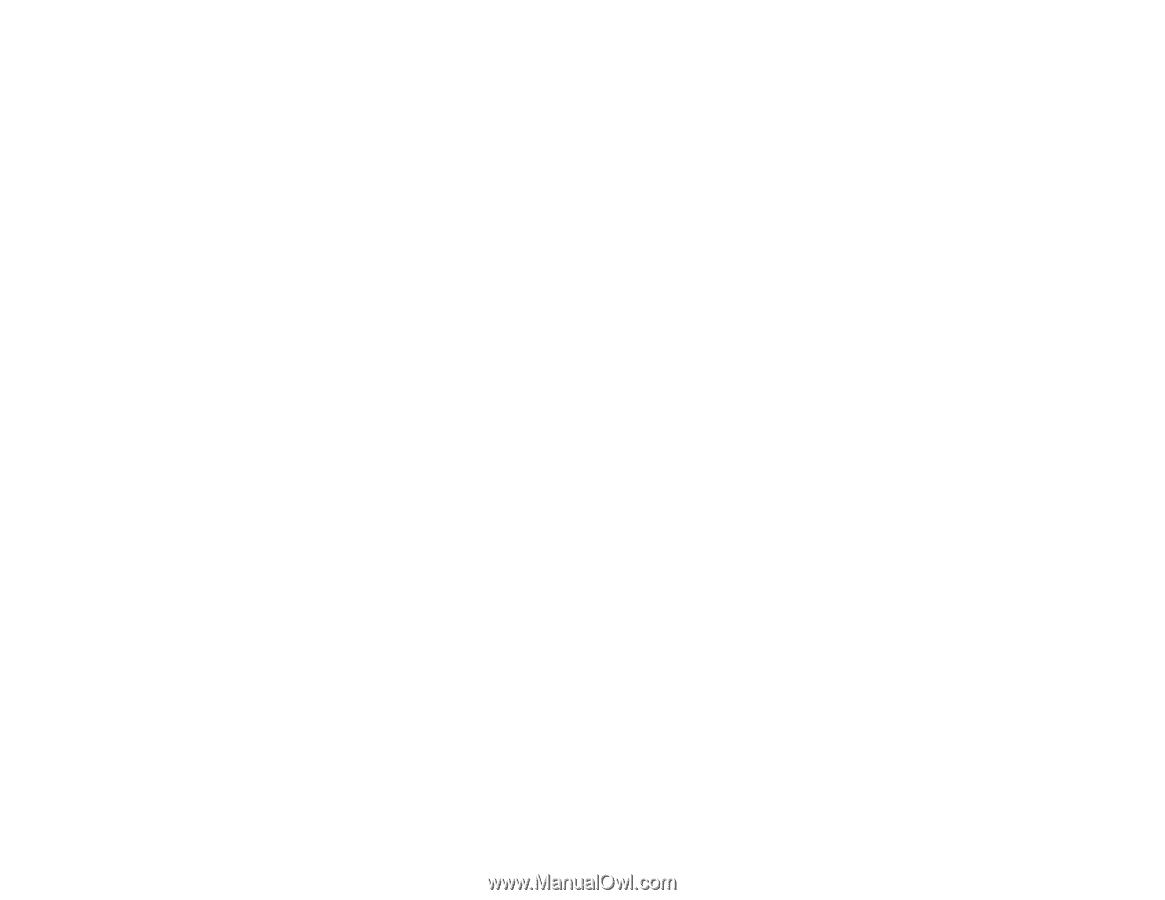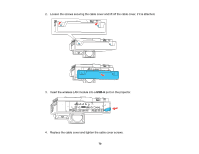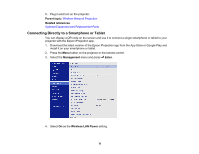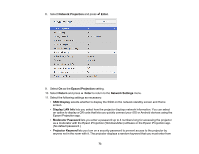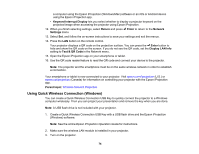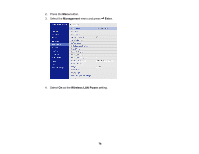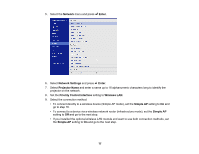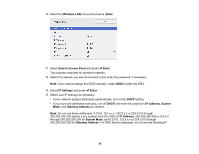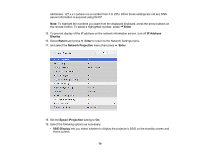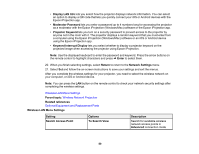Epson BrightLink 1485Fi Users Guide - Page 75
Selecting Wireless Network Settings Manually, USB-A1, MPPLaunch.exe, Source Search
 |
View all Epson BrightLink 1485Fi manuals
Add to My Manuals
Save this manual to your list of manuals |
Page 75 highlights
4. Press the LAN button on the remote control. The LAN standby screen is displayed. 5. Verify the SSID and IP address. 6. Insert the USB key into the projector's USB-A1 port. Note: If the control pad is connected to the projector, you can connect the USB key to the USB-A port on the control pad instead. You see a projected message that the network information update is complete. 7. Remove the USB key. 8. Insert the USB key into a USB port on your computer. 9. Follow the on-screen instructions to install the Epson iProjection software. Note: If you see a Windows Firewall message, click Yes to disable the firewall. You need administrator authority to install the software. If it is not installed automatically, double-click MPPLaunch.exe in the USB key. After a few minutes, your computer image is displayed by the projector. If it does not appear, press the LAN or Source Search button on your remote control or restart your computer. 10. Run your presentation as necessary. 11. When you finish projecting wirelessly, select the Safely Remove Hardware option in the Windows taskbar, then remove the USB key from your computer. Note: You can share the USB key with other computers without disconnecting your computer. You may need to restart your computer to reactivate your wireless LAN connection. Parent topic: Wireless Network Projection Related references Additional Projector Software and Manuals Selecting Wireless Network Settings Manually Before you can project from your wireless network, you must select the network settings for the projector using its menu system. 1. Turn on the projector. 75