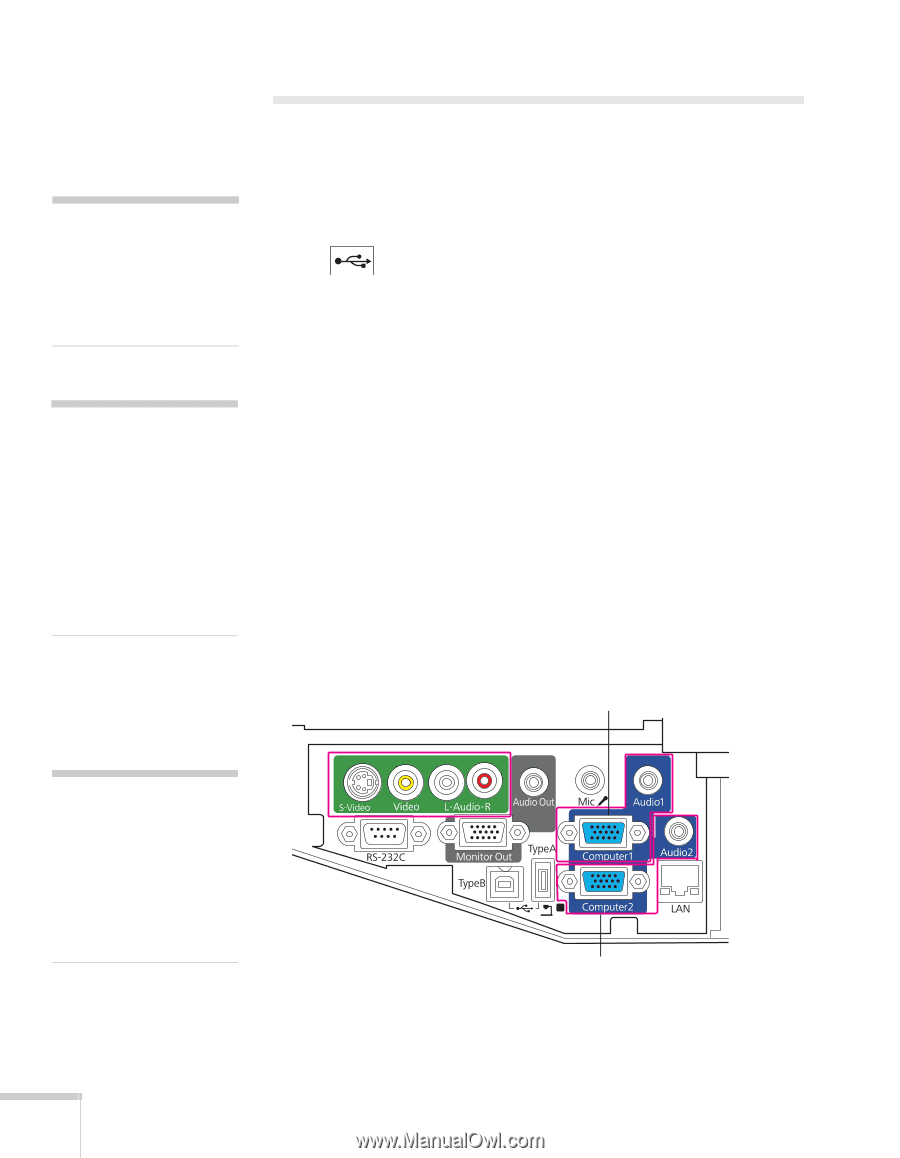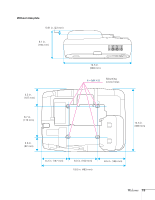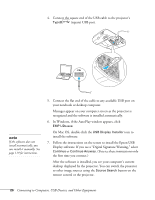Epson BrightLink 455Wi User Manual - Page 24
Connecting to a Computer, Connecting to the VGA Computer Port - no signal
 |
View all Epson BrightLink 455Wi manuals
Add to My Manuals
Save this manual to your list of manuals |
Page 24 highlights
note If you have an iBook with an RCA video-out port, follow the instructions for connecting to a video device on page 29. note To connect a Macintosh that includes only a Mini DisplayPort or Mini-DVI port for video output, you need to obtain an adapter that allows you to connect to the projector's VGA video port. Contact Apple for compatible adapter options. Connecting to a Computer You can connect the projector to any computer that has a standard video output (monitor) port. This connection is recommended for use with the interactive pens. See the next section for instructions. You can also connect the projector to a computer using the projector's TypeB (square) USB port, including desktop models, PC notebook computers, MacBook® computers, and other devices. To play sound through the projector, connect an audio cable (see page 33). You may be able to use your remote control as a wireless mouse when projecting from a computer (see page 58). Connecting to the VGA Computer Port You can connect to the projector using the VGA computer cable that came with it (the monitor port on your computer must be a D-sub 15-pin port).This is the best type of connection for use with the interactive pens. 1. Connect one end of the VGA computer cable to the projector's Computer1 or Computer2 port and the other end to your computer's monitor port. Computer1 port caution Don't try to force a connector to fit a port with a different shape or number of pins. You may damage the port or connector, or the device you are trying to connect. Computer2 port 2. You may need to change the Input Signal setting in the projector's Signal menu to RGB or Auto (see page 68). 24 Connecting to Computers, USB Devices, and Other Equipment