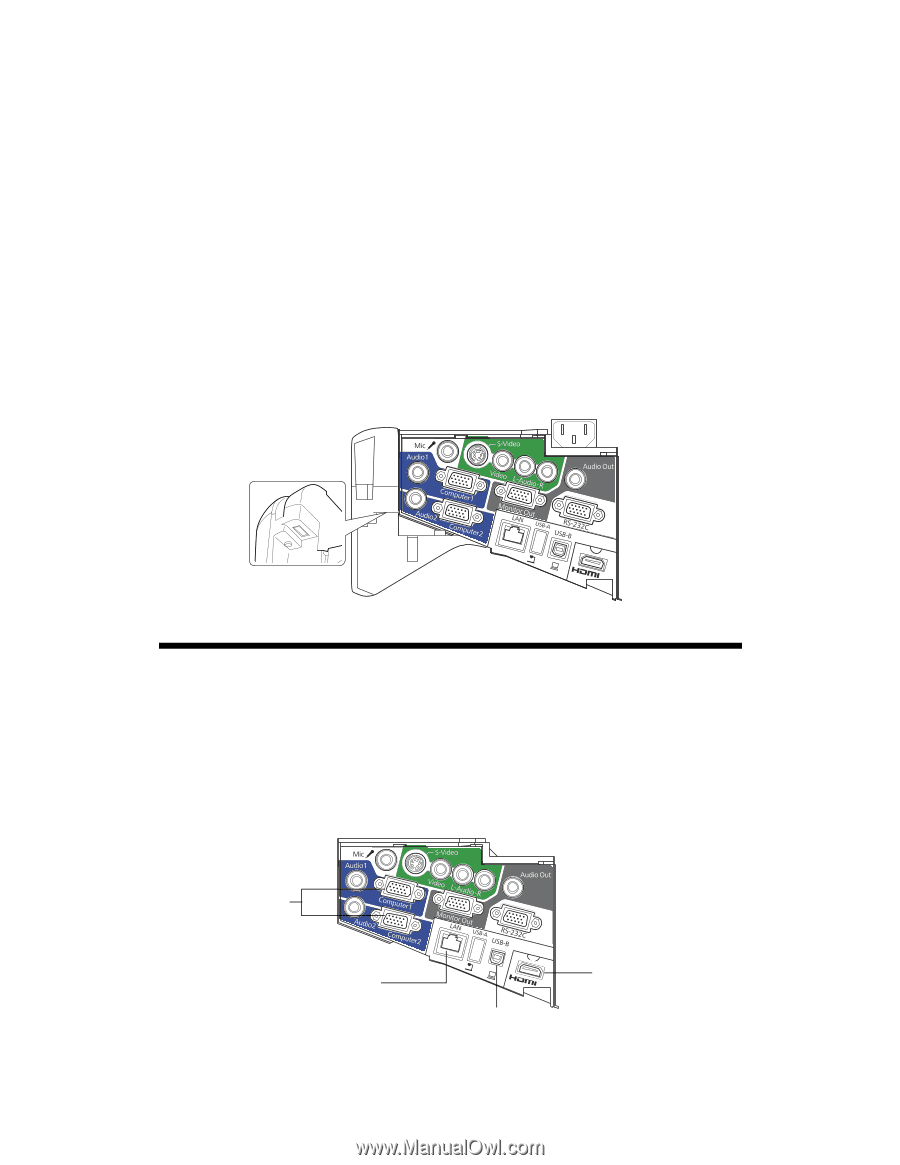Epson BrightLink 480i Connection Guide - Page 1
Epson BrightLink 480i Manual
 |
View all Epson BrightLink 480i manuals
Add to My Manuals
Save this manual to your list of manuals |
Page 1 highlights
BrightLink 475Wi/480i/485Wi Connection Guide BrightLink® interactive projectors provide many options for connecting computers, document cameras, video devices, and more. BrightLink users can also annotate without connecting a computer or any other device to the projector. This guide helps you connect the projector for maximum functionality and ease of use. After the projector has been installed on the wall or mounted on a table, follow the instructions in this guide to connect the equipment that will be used with the projector. You may need to consult with the school's tech coordinator or IT director (or with the classroom teacher) on what equipment to use and which connections they prefer for various devices. The following illustration shows the projector's interface panel and available ports. Connecting Computers You can use any of the following ports to connect computers to the projector: ■ Computer1 or Computer2 (VGA connections) ■ HDMI ■ USB-B (USB display, not recommended because of reduced interactive performance) ■ LAN (RJ-45) VGA connection LAN connection HDMI connection USB connection required (in addition to other connections) for full interactivity and dual pen support 1