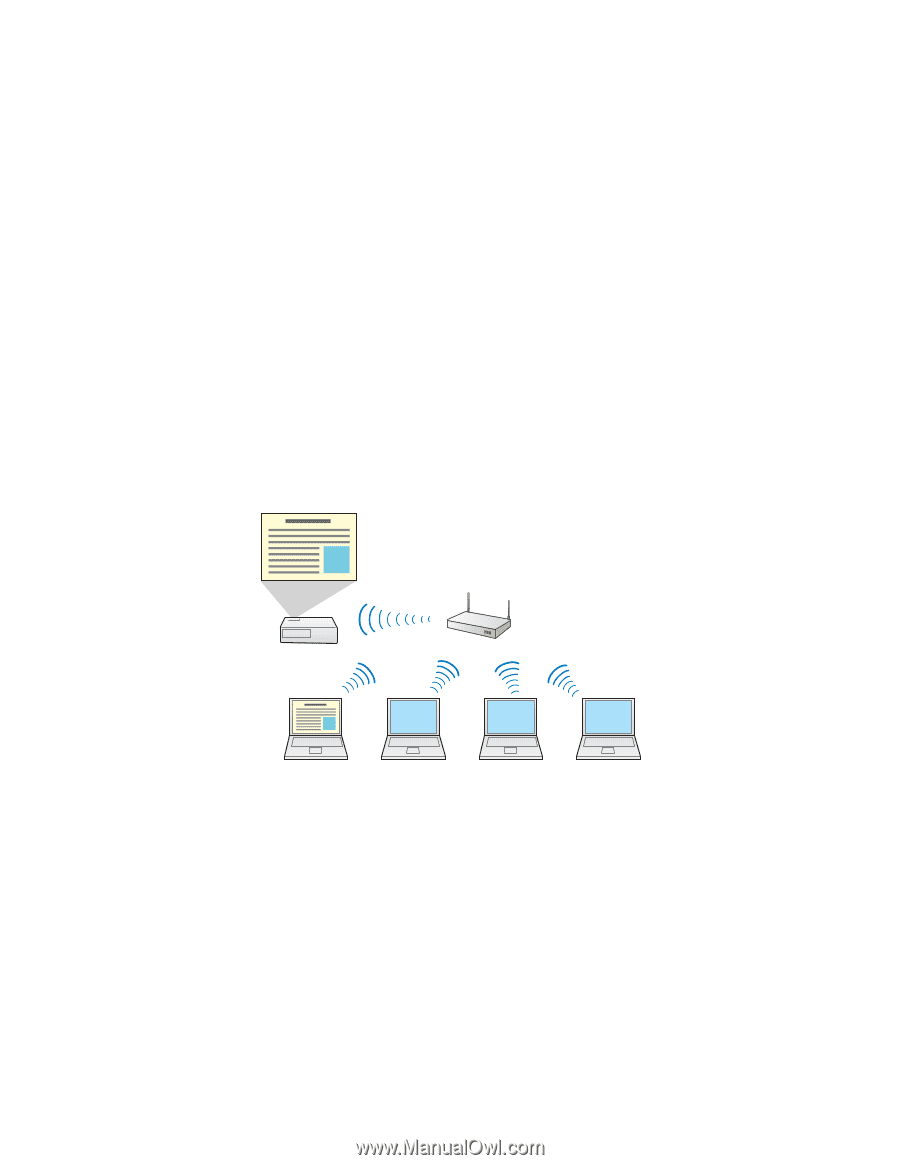Epson BrightLink 485Wi Connection Guide - Page 3
Connecting Through a Network, When the projector is connected to these devices - using an ipad with
 |
View all Epson BrightLink 485Wi manuals
Add to My Manuals
Save this manual to your list of manuals |
Page 3 highlights
The built-in toolbar will be available on equipment connected to the other (non-selected) sources, providing PC-free annotation (single-pen support). Use the remote control to switch sources. Connecting Through a Network If both the projector and computer are connected to the same network by Ethernet® cable, users can project through the network. You must install the EasyMP Network Projection software on the computer (Windows® or Mac®). This software is available on the EPSON Projector Software CD that came with the projector or at epson.com/brightlinkdownloads. For full computer interactivity (using Easy Interactive Tools software), you also need to connect a USB cable from the computer to the projector and select LAN as the source, as described on page 2. If your network includes a wireless router, users can connect to the projector wirelessly from computers (using EasyMP Network Projection software). Users can also connect wirelessly from an iPad®, iPhone®, or iPod® touch using the optional EPSON iProjection™ app. When the projector is connected to these devices, only the built-in toolbar is available (single pen support). Wireless router or access point Wireless network connection with interactivity using the built-in toolbar If the projector is not connected to a network (or the network does not include a wireless router), you can purchase the optional wireless LAN module for the projector. This will allow wireless projection directly from a computer to the projector and use of the built-in interactive toolbar. You can purchase the optional wireless LAN module (part number V12H418P12) from an EPSON® authorized reseller. To find the nearest reseller, call 800-GO-EPSON (800-463-7766). Or you can purchase online at www.epsonstore.com (U.S. sales) or www.epson.ca (Canadian sales). 3