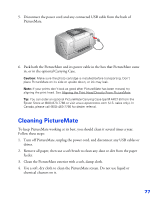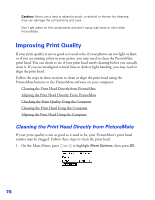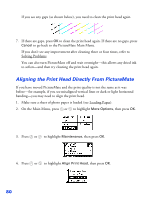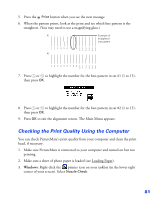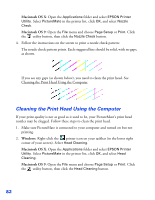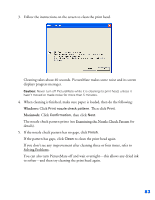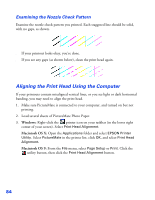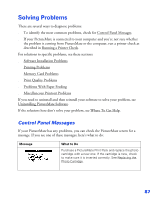Epson C11C556001 User's Guide - Page 83
Cleaning the Print Head Using the Computer, Macintosh OS X, Windows
 |
UPC - 010343850187
View all Epson C11C556001 manuals
Add to My Manuals
Save this manual to your list of manuals |
Page 83 highlights
Macintosh OS X: Open the Applications folder and select EPSON Printer Utility. Select PictureMate in the printer list, click OK, and select Nozzle Check. Macintosh OS 9: Open the File menu and choose Page Setup or Print. Click the utility button, then click the Nozzle Check button. 4. Follow the instructions on the screen to print a nozzle check pattern: The nozzle check pattern prints. Each staggered line should be solid, with no gaps, as shown. If you see any gaps (as shown below), you need to clean the print head. See Cleaning the Print Head Using the Computer. Cleaning the Print Head Using the Computer If your print quality is not as good as it used to be, your PictureMate's print head nozzles may be clogged. Follow these steps to clean the print head. 1. Make sure PictureMate is connected to your computer and turned on but not printing. 2. Windows: Right-click the printer icon on your taskbar (in the lower right corner of your screen). Select Head Cleaning. Macintosh OS X: Open the Applications folder and select EPSON Printer Utility. Select PictureMate in the printer list, click OK, and select Head Cleaning. Macintosh OS 9: Open the File menu and choose Page Setup or Print. Click the utility button, then click the Head Cleaning button. 82