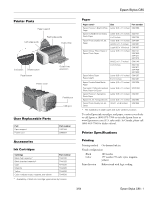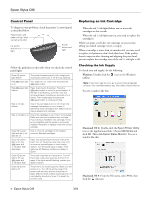Epson C11C574001 Product Information Guide - Page 6
Printing on Special Media, Printing Borderless Photos - photo printer
 |
UPC - 010343850736
View all Epson C11C574001 manuals
Add to My Manuals
Save this manual to your list of manuals |
Page 6 highlights
Epson Stylus C86 7. Before you remove the new cartridge from its package, shake it four or five times. 8. Remove the cartridge from its package and lower it into the cartridge holder. Push down gently until the cartridge is firmly seated. Printing on Special Media Select the correct Type or Media Type setting so your printer knows what kind of paper you're using and adjusts the ink coverage accordingly. Paper name Media/paper Type setting Plain paper sheets or envelopes Epson Premium Bright White Paper Plain Paper / Bright White Paper Epson Photo Quality Ink Jet Paper Epson Photo Quality Ink Jet Cards Epson Matte Paper Heavyweight Epson Double-Sided Matte Paper PremierArt Matte Scrapbook Photo Paper for Epson Matte Paper - Heavyweight Epson DURABrite Ink Glossy Photo Paper DURABrite Ink Glossy Photo Paper Epson Photo Paper Epson Glossy Photo Paper Epson Premium Semigloss Photo Paper Epson All-Purpose Glossy Paper Glossy Photo Paper Epson Ink Jet Transparencies Ink Jet Transparencies 9. Repeat steps 5 through 8 for each cartridge that you need to replace. 10. Close the cartridge cover. 11. Close the printer cover and press the ink button for one second. The printer moves the print head and begins charging the ink delivery system. The green power light flashes and the printer makes noise. Charging takes about one minute. When it's finished, the power light stops flashing and stays on. Caution: Never turn off the printer while the green power light is flashing, unless the printer hasn't moved or made noise for more than 5 minutes. Printing Borderless Photos You can print your photos with no margins, extending the image all the way to the edges of the page. Although borderless printing is a bit slower, you get beautiful snapshots and enlargements, without trimming, on these papers and sizes: Paper name Epson Matte Paper Heavyweight Epson Photo Paper Epson Glossy Photo Paper Epson DURABrite Ink Glossy Photo Paper Sizes Letter (8.5 × 11 inches) 8 × 10 4 × 6 Letter (8.5 × 11 inches) 4 × 6 Letter (8.5 × 11 inches) 4 × 6 Letter (8.5 × 11 inches) Media/paper Type setting Matte Paper Heavyweight Glossy Photo Paper DURABrite Ink Glossy Photo Paper With proper care, photographs from your Epson Stylus printer will last for many years. The special Epson DuraBrite inks designed for your printer are formulated to achieve improved lightfastness when used with Epson papers for prints that are properly displayed or stored. For best results, always use Epson papers. 6 - Epson Stylus C86 3/04