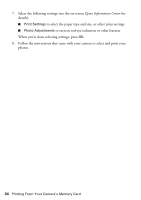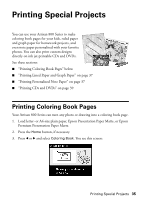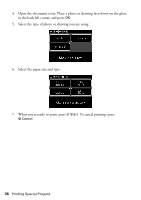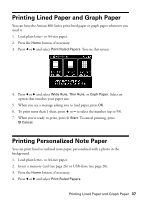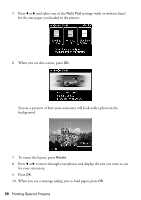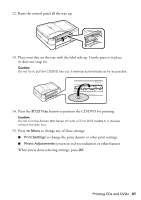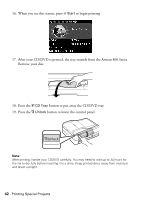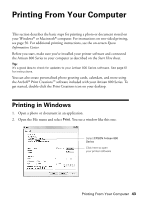Epson C11CA29201-O Basics - Page 39
Printing CDs and DVDs
 |
UPC - 010343872875
View all Epson C11CA29201-O manuals
Add to My Manuals
Save this manual to your list of manuals |
Page 39 highlights
11. To print more than 1 sheet, press + or - to select the number (up to 99). 12. When you're ready to print, press x Start. To cancel printing, press y Cancel. Printing CDs and DVDs You can use your Artisan 800 Series to print a design right onto ink jet-printable CDs and DVDs. Follow these steps to transfer one or more photos from a memory card or USB drive onto your CD/DVD. Note: You can also copy a CD/DVD design, print a jewel case insert, and create your own designs using the Epson Print CD software that came with your Artisan 800 Series. For more information, see the on-screen Epson Information Center. 1. To prevent errors, burn files, music, or video onto your CD/DVD before printing on it. 2. Insert your memory card (see page 26) or USB drive (see page 28). 3. Press the Home button, if necessary, and select Photos. 4. Press l or r and select Print on CD/DVD. You see this screen: 5. Select 1-up, 4-up, or CD/DVD Variety (10-up) to indicate the number of photos in the layout. 6. Select Automatic layout or Place photos manually, if necessary. 7. Press l or r to move through your photos and display one you want to print. Press the + button to select the number of copies you want of that photo. For multiple photo layouts, repeat for each photo you want to include. You can also press Display/Crop and crop your photos (see page 16 for instructions). Printing CDs and DVDs 39