Epson C12C842862 User Manual (Epson StylusRIP Professional Software) - Page 52
From the Start Menu, select Settings > Printer., Right-click on EPSON StylusRIP X and select - ink cartridges
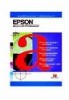 |
UPC - 010343844919
View all Epson C12C842862 manuals
Add to My Manuals
Save this manual to your list of manuals |
Page 52 highlights
Note: ❏ When using ink other than Photo black+Light black in a printer with a replaceable black ink cartridge, or after changing the ink set, you must make the necessary changes to the printer driver settings. (Photo black+Light black is the default ink setting.) ❏ StylusPhoto2100 and StylusPhoto2200 only support Photo black+Light black ink. These printers do not print using Matte black+Light black or Matte black+Matte black ink. 1. From the Start Menu, select Settings > Printer. 2. Right-click on EPSON StylusRIP XXXXX and select Properties. 3. Select the Device Settings tab from the displayed dialog box. Windows 98 52

52
Note:
When using ink other than Photo black+Light black in a printer
with a replaceable black ink cartridge, or after changing the ink
set, you must make the necessary changes to the printer driver
settings. (Photo black+Light black is the default ink setting.)
StylusPhoto2100 and StylusPhoto2200 only support Photo
black+Light black ink.
These printers do not print using Matte black+Light black or
Matte black+Matte black ink.
1.
From the Start Menu, select Settings > Printer.
2.
Right-click on EPSON StylusRIP XXXXX and select
Properties.
3.
Select the Device Settings tab from the displayed dialog box.
Windows 98














