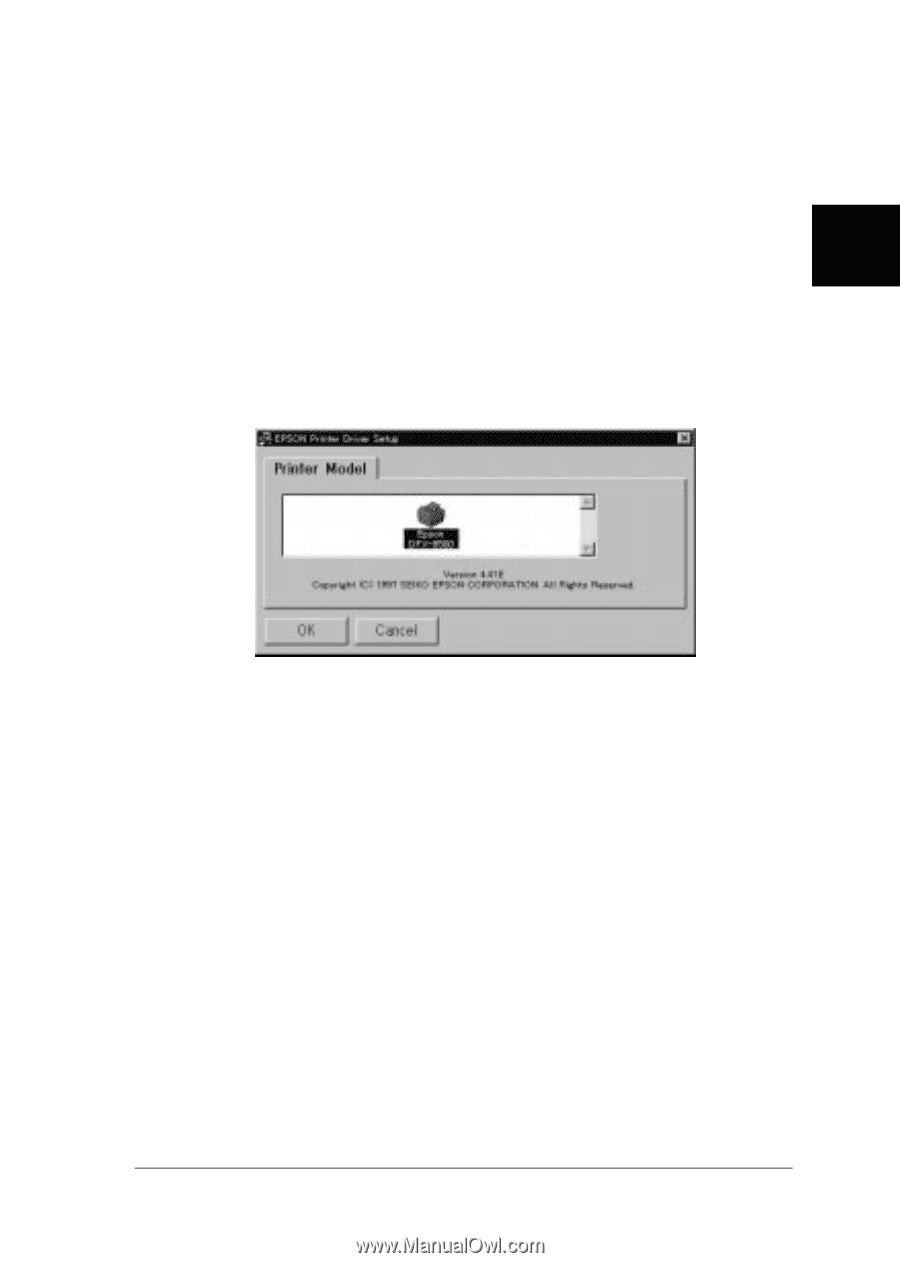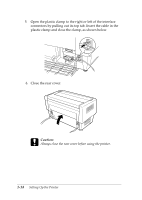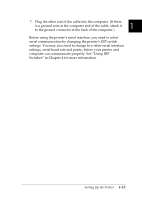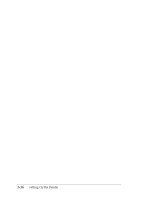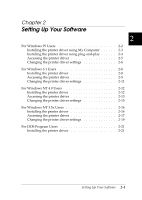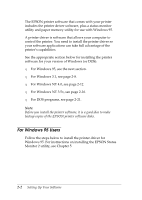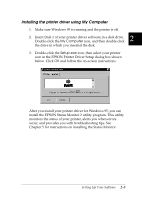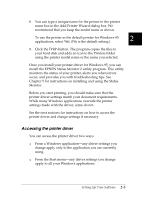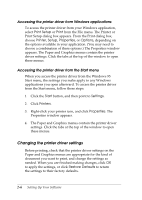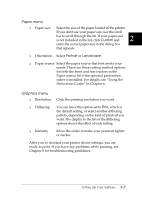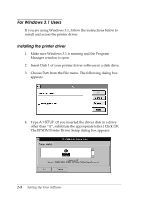Epson C204001 User Manual - Page 38
Installing the printer driver using My Computer, My Computer, Setup.exe
 |
UPC - 010343813755
View all Epson C204001 manuals
Add to My Manuals
Save this manual to your list of manuals |
Page 38 highlights
Installing the printer driver using My Computer 1. Make sure Windows 95 is running and the printer is off. 2 2. Insert Disk 1 of your printer driver software in a disk drive. Double-click the My Computer icon, and then double-click the drive in which you inserted the disk. 3. Double-click the Setup.exe icon, then select your printer icon in the EPSON Printer Driver Setup dialog box shown below. Click OK and follow the on-screen instructions. After you install your printer driver for Windows 95, you can install the EPSON Status Monitor 2 utility program. This utility monitors the status of your printer, alerts you when errors occur, and provides you with troubleshooting tips. See Chapter 5 for instructions on installing the Status Monitor. Setting Up Your Software 2-3