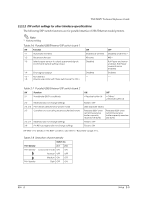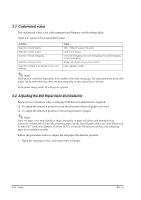Epson C31C636101 Technical Reference - Page 34
Parallel Interface Connection
 |
View all Epson C31C636101 manuals
Add to My Manuals
Save this manual to your list of manuals |
Page 34 highlights
2.5.1.3 Connecting the serial interface (RS-232) cable WARNING: Be sure to turn off the power supply for both the printer and host computer before connecting the cables. 1. Insert the interface cable connector firmly into the interface connector on the connector panel. 2. When using connectors equipped with screws, tighten them to secure the connectors firmly. 3. When using interface cables equipped with a ground line, attach the ground line to the screw hole marked "FG" on the printer. 4. Connect the other end of the interface cable to the host computer. FG FG DK DC24V Interface connector Drawer kick-out connector Figure 2-14 Printer connectors Power supply connector 2.5.2 Parallel Interface Connection The parallel interface model TM printer is connected to the host computer via the parallel port. When a customer display (DM-D) is to be connected, connect the TM printer to the host computer via the serial port. 2-10 Setup Rev. A