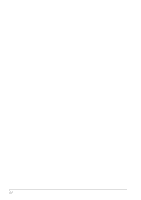Epson C31C636A898 User Guide - Page 11
Using the Power Switch Cover, Attaching and Removing the Connector Cover, Installing Roll Paper,
 |
View all Epson C31C636A898 manuals
Add to My Manuals
Save this manual to your list of manuals |
Page 11 highlights
English Using the Power Switch Cover WARNING: If an accident occurs with the power switch cover attached, unplug the power cord immediately. Continued use may cause fire or shock. The enclosed power switch cover ensures that the power switch is not pressed accidentally. To use this cover, install it as shown in illustration B. Attaching and Removing the Connector Cover These instructions apply if a connector cover is packed with your printer to protect your cables. To attach it, follow the steps below: 1. First, connect all the cables. The connector cover has three possible cable exits: on the right, left, and back. 2. Position the two hooks on the connector cover so that they hook the printer case, as shown in illustration C. 3. Push the connector cover down to click onto the printer case. To remove the connector cover, turn the printer over, and push the connector cover down while pushing both sides of the connector cover inward to detach the hooks from the printer case. See illustration D. Installing Roll Paper 1. Press the button to open the cover. See illustration E. 2. Remove the used roll paper core, and insert the roll paper. See illustration F. 3. The correct direction of the paper is shown in illustration G. 4. Pull out some paper, as shown in illustration H. Close the cover, and tear off the paper, as shown in illustration I. Troubleshooting No lights on the control panel Check the power supply cable connections and the power outlet. ERROR LED on (not flashing) with no printing If PAPER OUT is on, the roll paper is not installed or is near the end. If PAPER OUT is off, the printer cover is not closed properly. ERROR LED flashing with no printing (and no paper jam) Printing stops if the head overheats and resumes automatically when it cools. If overheating is not the cause, turn the printer off, and after 10 seconds, back on. Removing Jammed Paper CAUTION: Do not touch the thermal head because it can be very hot after printing. 1. Turn the printer off and press the cover open button. 2. Remove jammed paper, reinstall the roll, and close the cover. 3. If paper is caught in the cutter and you cannot open the printer cover, open the cutter cover as shown in illustration J. TM-T88IV User's Manual 5