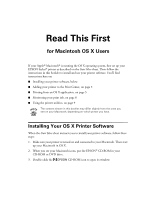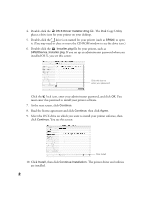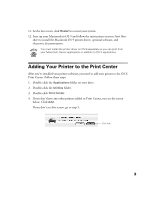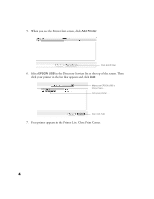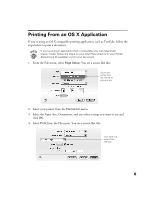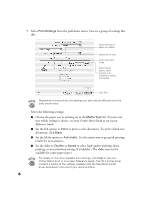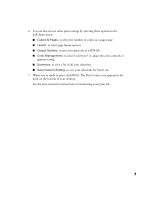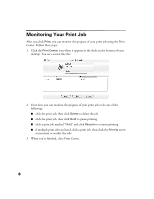Epson C40UX Read This First Booklet (Mac OS X Users) - Page 6
Set the Mode option to, document, click - driver
 |
View all Epson C40UX manuals
Add to My Manuals
Save this manual to your list of manuals |
Page 6 highlights
5. Select Print Settings from the pull-down menu. You see a group of settings like this: Select the type of paper you loaded Select the Ink color Select Automatic mode Select higher quality, faster printing, or an in-between setting (if available) Click Print Depending on your printer, the settings you see may be different from the ones shown here. Select the following settings: I Choose the paper you're printing on in the Media Type list. If you're not sure which setting to choose, see your Printer Basics book or on-screen Reference Guide. I Set the Ink option to Color to print a color document. To print a black text document, click Black. I Set the Mode option to Automatic. It's the easiest way to get good printing results for most projects. I Set the slider to Quality or Speed to select high-quality printing, faster printing, or an in-between setting (if available). (The slider may not be available for some paper types.) For details on the other available print settings, click Help or see your Printer Basics book or on-screen Reference Guide. The OS X printer driver contains a subset of the settings available with the Macintosh printer driver described in the rest of your documentation. 6