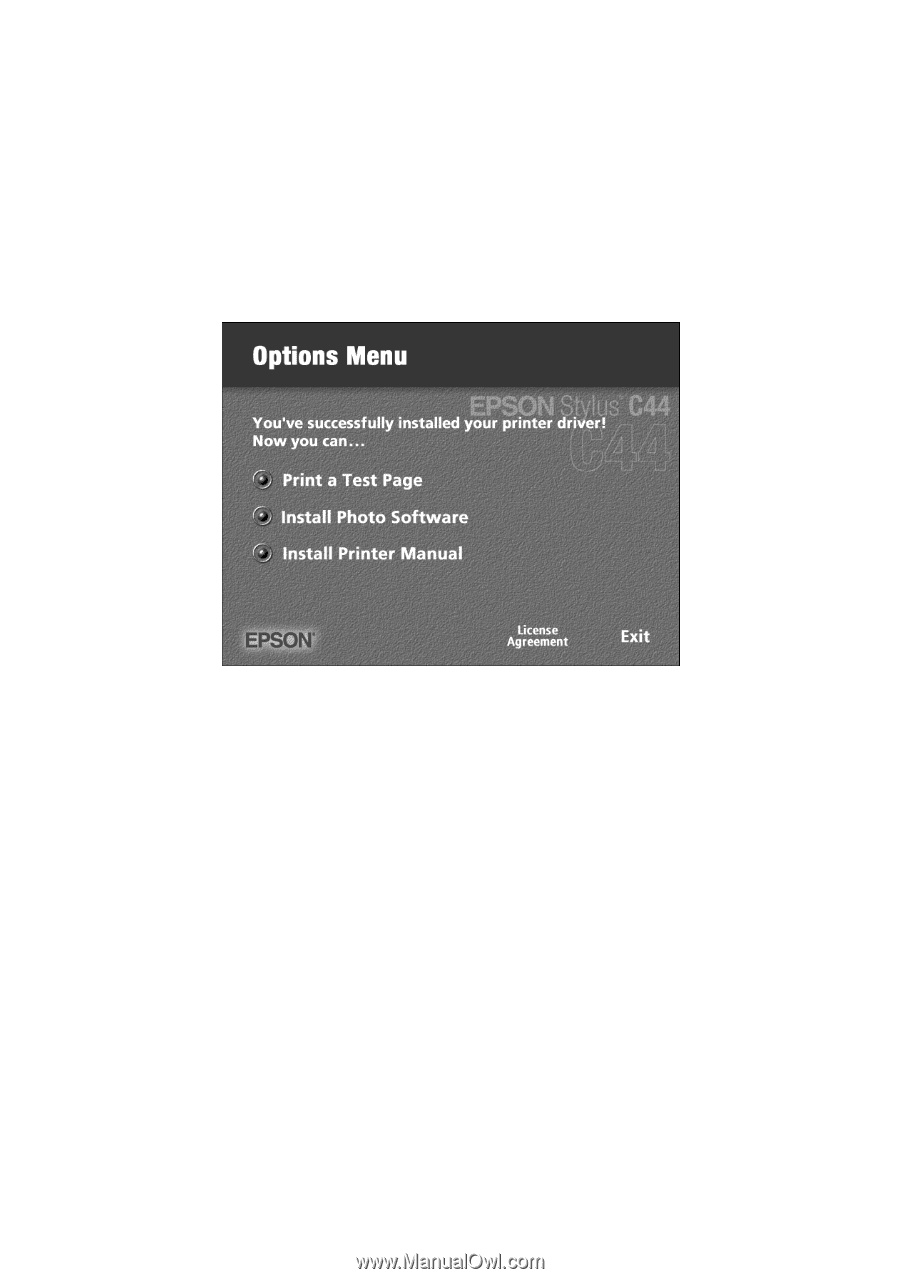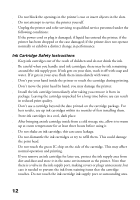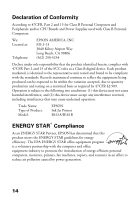Epson C44UX Notices - Page 10
Completing Windows Software Installation - manual
 |
UPC - 010343846760
View all Epson C44UX manuals
Add to My Manuals
Save this manual to your list of manuals |
Page 10 highlights
Completing Windows Software Installation 1. When you see the license agreement, read the agreement and click Agree to continue with installation. 2. You see the screen below. Make sure that you've loaded letter-size paper in the printer, then click Print a Test Page to check that your printer is set up correctly. (It may take about 60 seconds for the test page to start printing.) 3. Optionally, click Install Photo Software. Select the software you want to install and follow the on-screen instructions. Note: If you see a message about installing QuickTime,® click Yes and follow the on-screen instructions. You don't need a registration number. At the end of Film Factory™ installation, deselect the option to launch the program. 4. When you return to the Options Menu, click Install Printer Manual to copy the ES C44 Manual icon to your desktop. 5. Click Exit to close the Options Menu. 6. When you see the EPSON Product Registration screen, register your printer as instructed. Then remove the CD-ROM. You're ready to start printing! Follow the instructions on the Start Here sheet, or for more detailed instructions, double-click the ES C44 Manual icon on your desktop to view the printer manual. 10