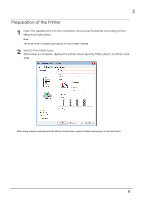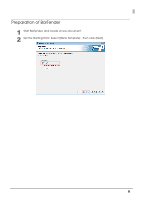Epson C831 Quick Printing Guide for BarTender - Page 10
Creating Label Design, Use the Picture Object Icon to insert Picture Data.
 |
View all Epson C831 manuals
Add to My Manuals
Save this manual to your list of manuals |
Page 10 highlights
Creating Label Design See the following and create a label design using BarTender. Make sure you have the top and bottom margins of 1.5 mm and more, and left and right margins of 2.0 mm and more inside the label size. Cautions: The maximum printable width for GP-C831 and GP-M831 is 216.2 mm. Data placed in the position more than 216.2 mm from the left edge of the media is not printed. Barcode Object Icon Text Object Icon Picture Object Icon Use the Text Object Icon to insert Text Data. Use the Picture Object Icon to insert Picture Data. Use the Barcode Object Icon to insert Barcode Data. For detail, refer to the BarTender manual. Barcode Data Text Data Picture Data 10

10
Creating Label Design
See the following and create a label design using BarTender.
Make sure you have the top and bottom margins of 1.5 mm and more, and left and right margins of 2.0 mm and more
inside the label size.
Cautions:
The maximum printable width for GP-C831 and GP-M831 is 216.2 mm.
Data placed in the position more than 216.2 mm from the left edge of the media is not printed.
Use the Text Object Icon to insert Text Data.
Use the Picture Object Icon to insert Picture Data.
Use the Barcode Object Icon to insert Barcode Data.
For detail, refer to the BarTender manual.
Text D
a
t
a
Pict
u
re D
a
t
a
B
a
rcode D
a
t
a
B
a
rcode O
b
ject Icon
Text O
b
ject Icon
Pict
u
re O
b
ject Icon