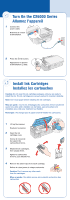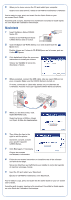Epson CX6000 Start Here Card - Page 5
Install Software, Windows
 |
UPC - 010343858992
View all Epson CX6000 manuals
Add to My Manuals
Save this manual to your list of manuals |
Page 5 highlights
6 Install Software Installez les logiciels Your software works with Windows® 98SE, Me, 2000, XP, XP Professional x64 Edition, and Windows Vista™, and Macintosh® OS X 10.2.8, and 10.3.9 to 10.4.x (PowerPC® and Intel® Core™ processor). Vos logiciels fonctionnent avec Windows® 98SE, Me, 2000, XP, XP Professionnel Edition x64, Windows VistaM, C et Macintosh® OS X 10.2.8 et 10.3.9 à 10.4.x (PowerPC® et Intel® CoreMC processeur). Windows 1 Make sure the CX6000 Series is NOT CONNECTED to your computer. Vérifiez que l'appareil CX6000 Series N'EST PAS CONNECTÉ à l'ordinateur. Note: If you see a screen like this, click Cancel and disconnect the USB cable. You can't install your software that way. Remarque : Si une fenêtre comme celle-ci s'affiche, cliquez sur Annuler et débranchez le câble USB. Vous ne pouvez pas installer les logiciels de cette façon. 2 Insert the Epson Stylus CX6000 Series CD. With Windows 98SE, Me, 2000 or XP, go to step 4. With Windows Vista, go to step 3. Insérez le CD-ROM Epson Stylus CX6000 Series dans le lecteur. Avec Windows 98SE, Me, 2000 ou XP, passez à l'étape 4. Avec Windows Vista, passez à l'étape 3. 3 With Windows Vista, if you see this screen, click Run EPSETUP.EXE. Then click Continue at the User Account Control screen. Avec Windows Vista, si cette fenêtre s'affiche, cliquez sur Exécutez EPSETUP.EXE. Cliquez ensuite sur Continuer dans la fenêtre Contrôle de compte d'utilisateur. 4 Click Install and follow the on-screen instructions to install software and print a test page. Cliquez sur Installer et suivez les instructions qui s'affichent et imprimer une page d'essai. 5 When prompted, connect the USB cable. Use any open USB port on your computer. À l'invite, connectez le câble USB. Utilisez un port USB libre de l'ordinateur. 1 2 Note: If installation doesn't continue after a moment, make sure you securely connected and turned on the CX6000 Series. Remarque : Si l'installation ne se poursuit pas après un moment, assurez-vous que l'appareil CX6000 Series est sous tension et bien connecté à l'ordinateur.