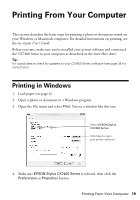Epson CX7400 Quick Reference Guide - Page 21
Printing With a Macintosh - stylus ink
 |
UPC - 010343865273
View all Epson CX7400 manuals
Add to My Manuals
Save this manual to your list of manuals |
Page 21 highlights
9. Click OK or Print to start printing. This window appears and shows the progress of your print job. Check ink cartridge status Pause or resume printing Cancel printing Printing With a Macintosh 1. Load paper (see page 4). 2. Open a photo or document in an application. 3. Select Page Setup from the File menu. Select the following settings: Select Stylus CX7400 Select your Paper Size Select your document or image orientation For borderless printing, choose a Sheet Feeder - Borderless option in the Paper Size list for your paper size (US Letter, 8 × 10 in, 5 × 7 in, or 4 × 6 in). 4. Click OK to close the Page Setup window. Printing With a Macintosh 21
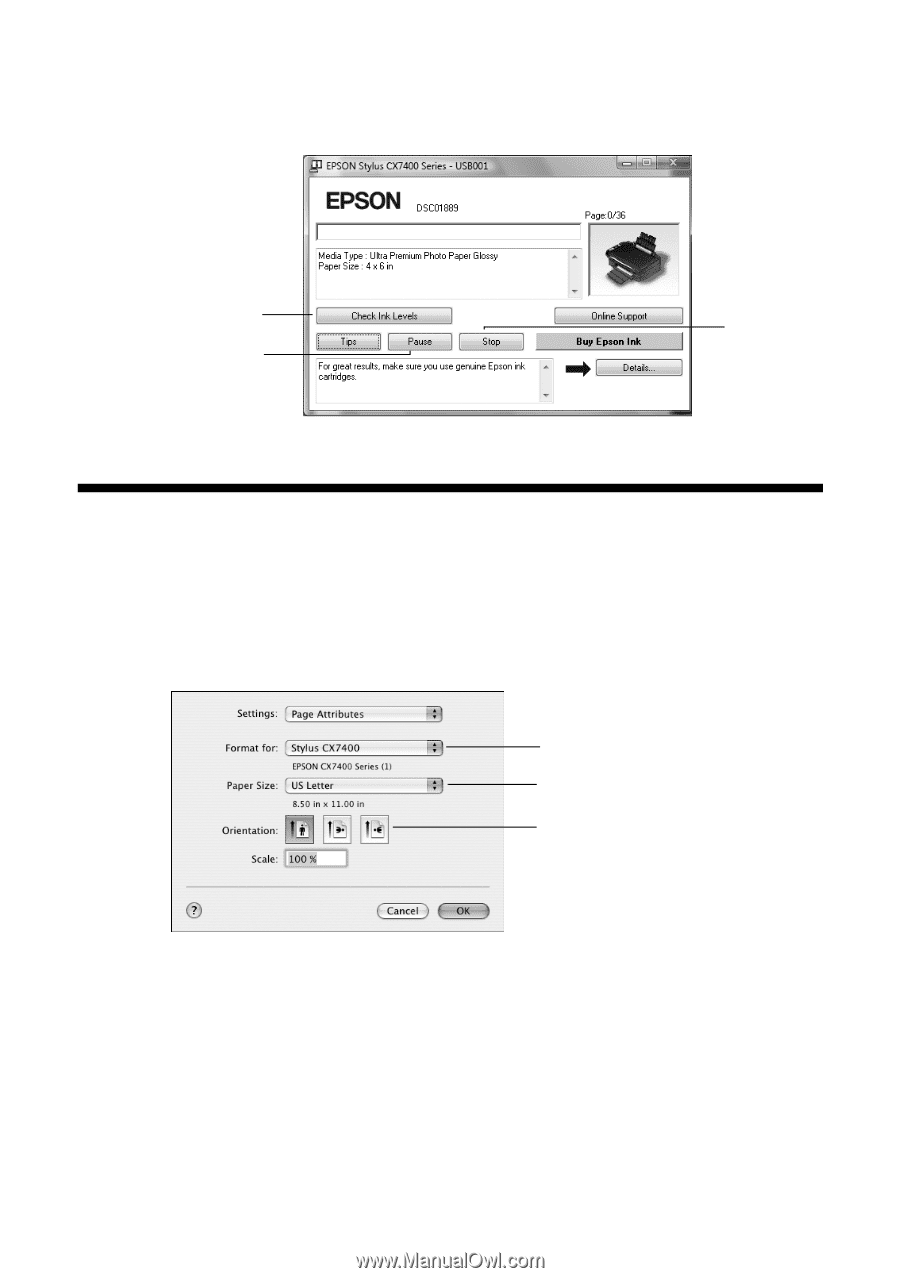
Printing With a Macintosh
21
9.
Click
OK
or
Print
to start printing. This window appears and shows the
progress of your print job.
Printing With a Macintosh
1.
Load paper (see page 4).
2.
Open a photo or document in an application.
3.
Select
Page Setup
from the File menu. Select the following settings:
For borderless printing, choose a
Sheet Feeder - Borderless
option in the
Paper Size list for your paper size (
US Letter
,
8 × 10 in
,
5 × 7 in,
or
4 × 6 in
).
4.
Click
OK
to close the Page Setup window.
Cancel
printing
Pause or resume
printing
Check ink
cartridge status
Select
Stylus CX7400
Select your
Paper Size
Select your document
or image orientation