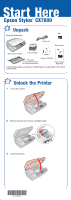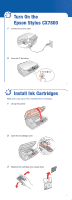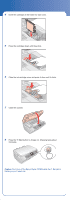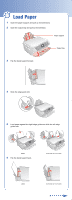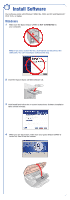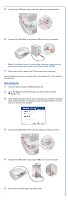Epson CX7800 Start Here Card - Page 6
Macintosh, continue - stylus scanning software
 |
UPC - 010343855687
View all Epson CX7800 manuals
Add to My Manuals
Save this manual to your list of manuals |
Page 6 highlights
5 Connect the USB cable, then route the cable in the slot as shown. 6 Connect the USB cable to any open USB port on your computer. Note: If installation doesn't continue after a moment, make sure you securely connected and turned on the Epson Stylus CX7800. 7 When you're done, remove the CD and restart your computer. You're ready to copy, print, and scan! See "Any Questions?" to the right to find out how. Macintosh 1 Insert the Epson Stylus CX7800 Software CD. 2 Open the Epson CD-ROM desktop icon, then double-click the Epson icon. 3 Click Install and follow the on-screen instructions. Software installation takes several minutes. If necessary, close any open windows on your screen to return to the installer. 4 Connect the USB cable, then route the cable in the slot as shown. 5 Connect the USB cable to any open USB port on your computer. 6 Remove the CD and restart your Macintosh. continue