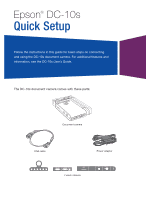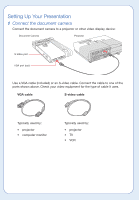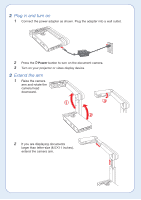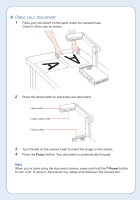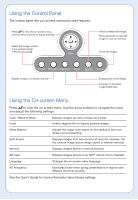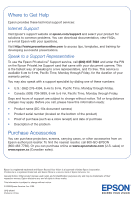Epson DC-10s Quick Setup - Page 5
Using the Control Panel - light
 |
UPC - 010343868007
View all Epson DC-10s manuals
Add to My Manuals
Save this manual to your list of manuals |
Page 5 highlights
Using the Control Panel The control panel lets you access commonly used features: Press to view the on-screen menu. Use the arrow buttons to adjust settings. Select the image source: • live camera image • PC (if connected) • internal memory • SD card (if inserted) Menu Press to freeze the image. Press and hold to save the image in internal memory. or on an SD™ card. Focus the image. Source Slideshow Brightness Zoom Freeze/ Memory Focus Display images in internal memory. Enlarge part of the image. Increase or decrease image brightness. Using the On-screen Menu Press to view the on-screen menu. Use the arrow buttons to navigate the menu and adjust the following settings: Color / Black & White Invert Displays images as color or black-and-white. Inverts negative film to display positive images. White Balance Adjusts the image color based on the lighting in the room where you're presenting. Split Screen Displays images from two sources at once (for example, the live camera image and an image stored in internal memory). Memory Displays images stored in internal memory. SD Card Displays images stored on an SD™ card (if one is inserted). Language Changes the on-screen menu language. AC Frequency Eliminates flicker when giving presentations in regions with different electrical systems. See the User's Guide for more information about these settings.