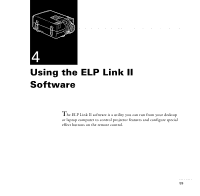Epson ELP-7100 User Manual - Page 76
or click OK. The ELP Link II introduction appears., to continue. Most likely, your
 |
View all Epson ELP-7100 manuals
Add to My Manuals
Save this manual to your list of manuals |
Page 76 highlights
2. In the Windows Program Manager, click on the File menu, then on Run. The Run dialog box appears: 3. Type A:\SETUP (or B:\SETUP as appropriate), then press Enter or click OK. The ELP Link II introduction appears. 4. Press C to continue. 5. To accept the default location for where the software should be installed, press C to continue. Otherwise, enter a new directory name and then press C. 6. The Link II software communicates with the projector using the computer's serial communication (COM) port. Specify which COM port to use, then press C to continue. (Most likely, your computer is using COM 1.) 7. A summary screen appears stating how much free hard disk space is required to run the software and how much is available. If sufficient disk space is available, press C. Otherwise, press X (exit) to free up some disk space; then restart the installation program from step 1. Installing the Software s s s s s s s 61