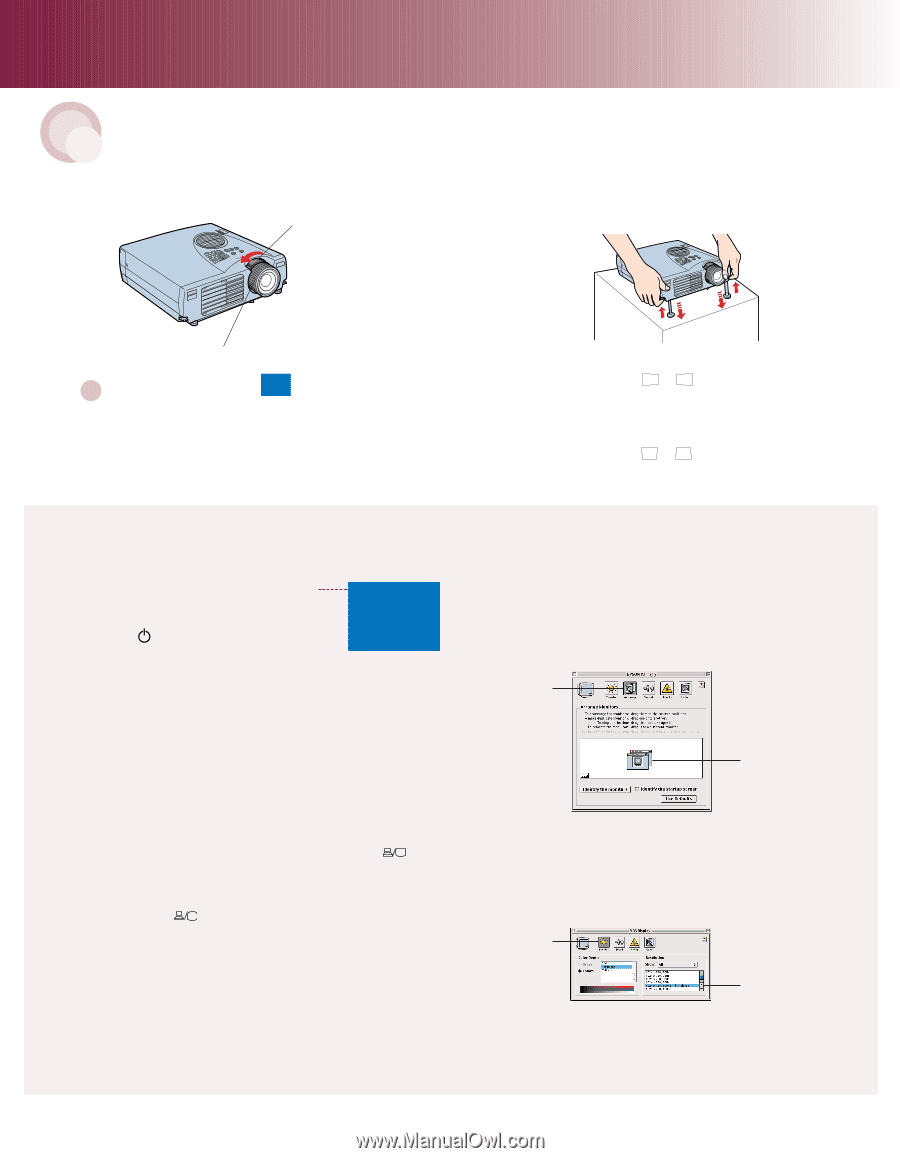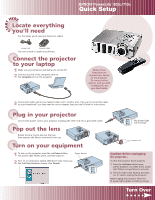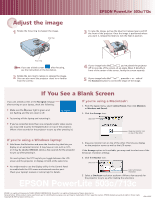Epson EMP-503C Quick Start - Page 2
EPSON PowerLite 503c/713c - manual
 |
View all Epson EMP-503C manuals
Add to My Manuals
Save this manual to your list of manuals |
Page 2 highlights
Adjust the image 1 Rotate the focus ring to sharpen the image. lens ring EPSON® PowerLite® 503c/713c 3 To raise the image, pull up the blue foot release levers and lift the front of the projector. Once the image is positioned where you want it, release the levers to lock the feet in position. focus ring Note: If you see a blank screen No signal after focusing, see the instructions in the box below. 2 Rotate the lens ring to reduce or enlarge the image. (You can also move the projector closer to or farther from the screen.) 4 If your image looks like or , you've placed the projector off to one side of the screen, at an angle. Move it directly in front of the center of the screen, facing the screen squarely. 5 If your image looks like or , press the + or - side of the Keystone button to correct the shape of the image. If You See a Blank Screen If you see a blank screen or the No signal message after turning on your laptop, check the following: Make sure the power light is green and not flashing and the lens cover is off. No signal Try turning off the laptop and restarting it. If you've connected more than one computer and/or video source, you may need to press the Source button on top of the projector. (Allow a few seconds for the projector to sync up after pressing it.) If you're using a Macintosh®: 1. From the Apple menu, select Control Panels, then click Monitors or Monitors and Sound. 2. Click the Arrange icon. click here drag one monitor icon on top of the other If you're using a Windows laptop: Hold down the Fn button and press the function key that lets you display on an external monitor. It may have an icon such as , or it may be labelled CRT/LCD. Allow a few seconds for the projector to sync up after pressing it. 3. Drag one monitor icon on top of the other. This lets you display on the projector screen as well as the LCD screen. If the Arrange option isn't available, you may need to select one of the Simulscan resolution settings: On most systems, the key lets you toggle between the LCD screen and the projector, or display on both at the same time. 4. Click the Monitor icon. click here You might need to use the Display utility in the Control Panel to enable both the LCD screen and external monitor port. Check your laptop's manual or online help for details. select a Simulscan resolution 5. Select a Simulscan resolution as shown. (Allow a few seconds for the projector to sync up after making the selection.) EPSON PowerLite 503c/713c EPSON is a registered trademark of SEIKO EPSON CORPORATION. PowerLite is a registered trademark of Epson America, Inc. General Notice: Other product names used herein are for identification purposes only and may be trademarks of their respective owners. EPSON disclaims any and all rights in those marks. Copyright © 2001 by Epson America, Inc. CPD-12797