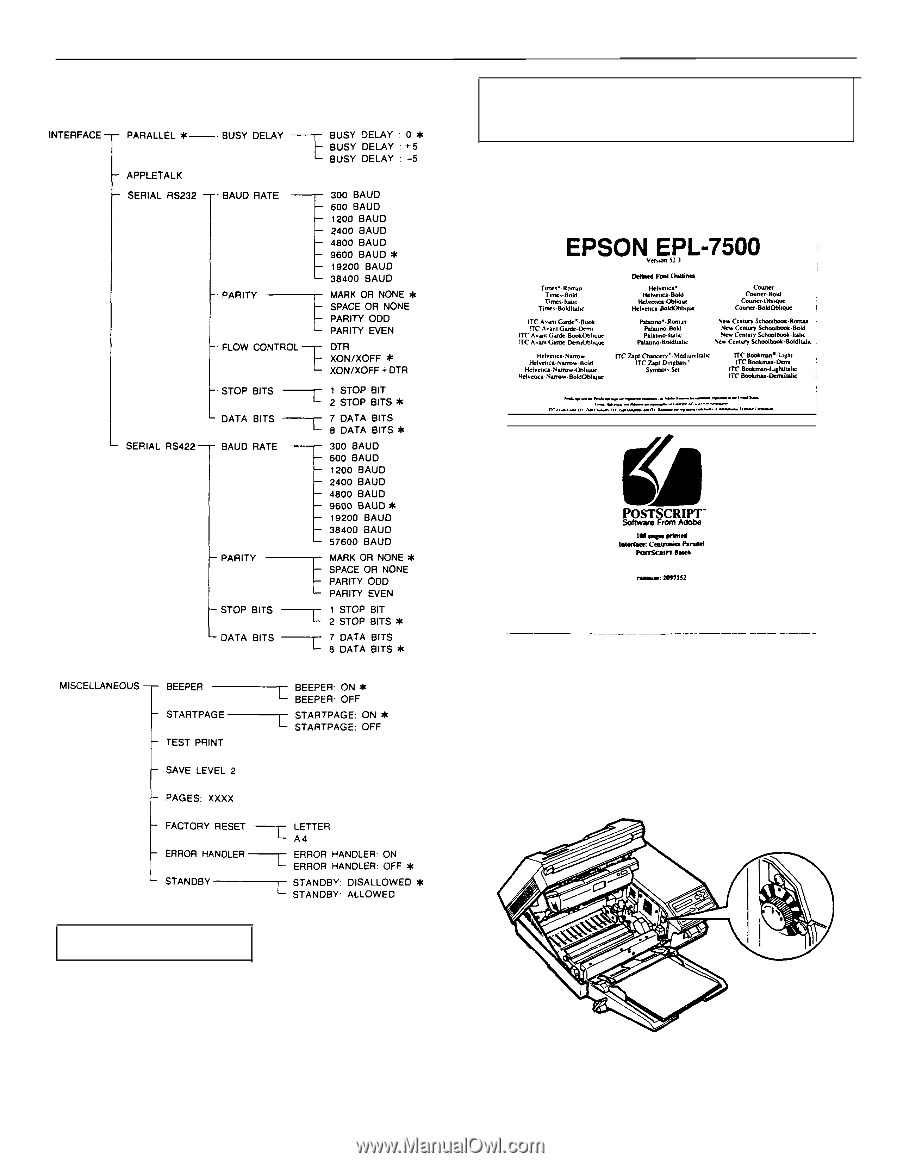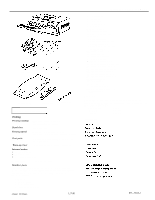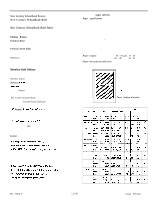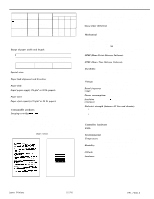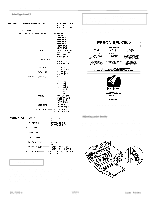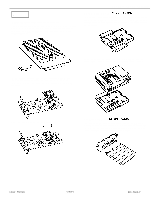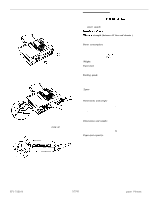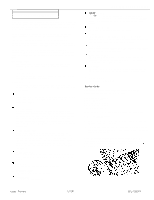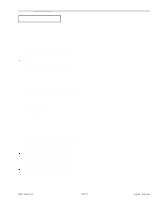Epson EPL-7500 Product Information Guide - Page 6
Epson Epl-7500
 |
View all Epson EPL-7500 manuals
Add to My Manuals
Save this manual to your list of manuals |
Page 6 highlights
EPL-7500 LASER PRINTER SelecType Level 2 Note: In most cases, leave the STARTPAGE option set to on. The start page lists useful information about your printer's current settings and lets you know the printer is working properly and ready to print. You can also print test prints with the TEST PRINT option in SelecType Level 2. See Chapter 3. nrir: DJms* EPSON EPL-7500 Adjusting print density You can control the overall density of the printed image with the print density control knob. If your test print is too light or too dark, adjust the print density as follows: 1. Lift the latch to open the printer cover to the lower position. 2. Locate the yellow density control knob inside the front right comer of the printer, as shown below. Testing the Printer When you turn on the printer, it automatically prints a start page, containing simple text and graphics. Normally, processing of the start page begins about 70 seconds after you turn the printer on. The start page does not print if the STARTPAGE option in SelecType Level 2 is set to OFF or if the printer takes more than three minutes to warm up, EPL-7500-6 1/7/91 Laser Printers