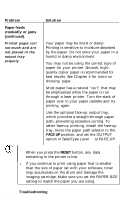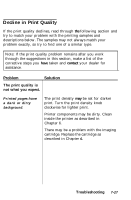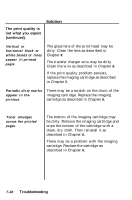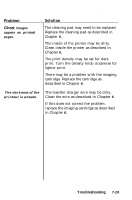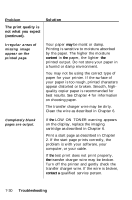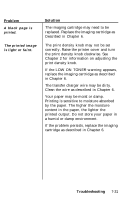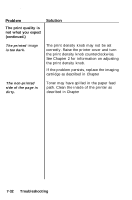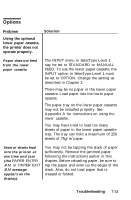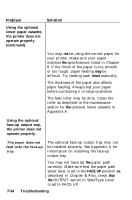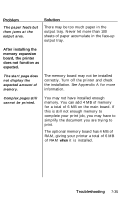Epson EPL-7500 User Manual - Page 169
Problem, Solution, The print quality is, not what you expect, continued., Troubleshooting
 |
View all Epson EPL-7500 manuals
Add to My Manuals
Save this manual to your list of manuals |
Page 169 highlights
Problem The print quality is not what you expect (continued). Solution Irregular areas of missing image appear on the printed page. Your paper may be moist or damp. Printing is sensitive to moisture absorbed by the paper. The higher the moisture content in the paper, the lighter the printed output. Do not store your paper in a humid or damp environment. You may not be using the correct type of paper for your printer. If the surface of your paper is too rough, printed characters appear distorted or broken. Smooth, highquality copier paper is recommended for best results. See Chapter 4 for information on choosing paper. The transfer charger wire may be dirty. Clean the wire as described in Chapter 6. Completely blank pages are output. If the LOW ON TONER warning appears on the display, replace the imaging cartridge as described in Chapter 6. Print a start page as described in Chapter 2. If the start page prints correctly, the problem is with your software, your computer, or your cable. If the test print does not print properly, the transfer charger wire may be broken. Turn off the printer and gently check the transfer charger wire. If the wire is broken, contact a qualified service person. 7-30 Troubleshooting