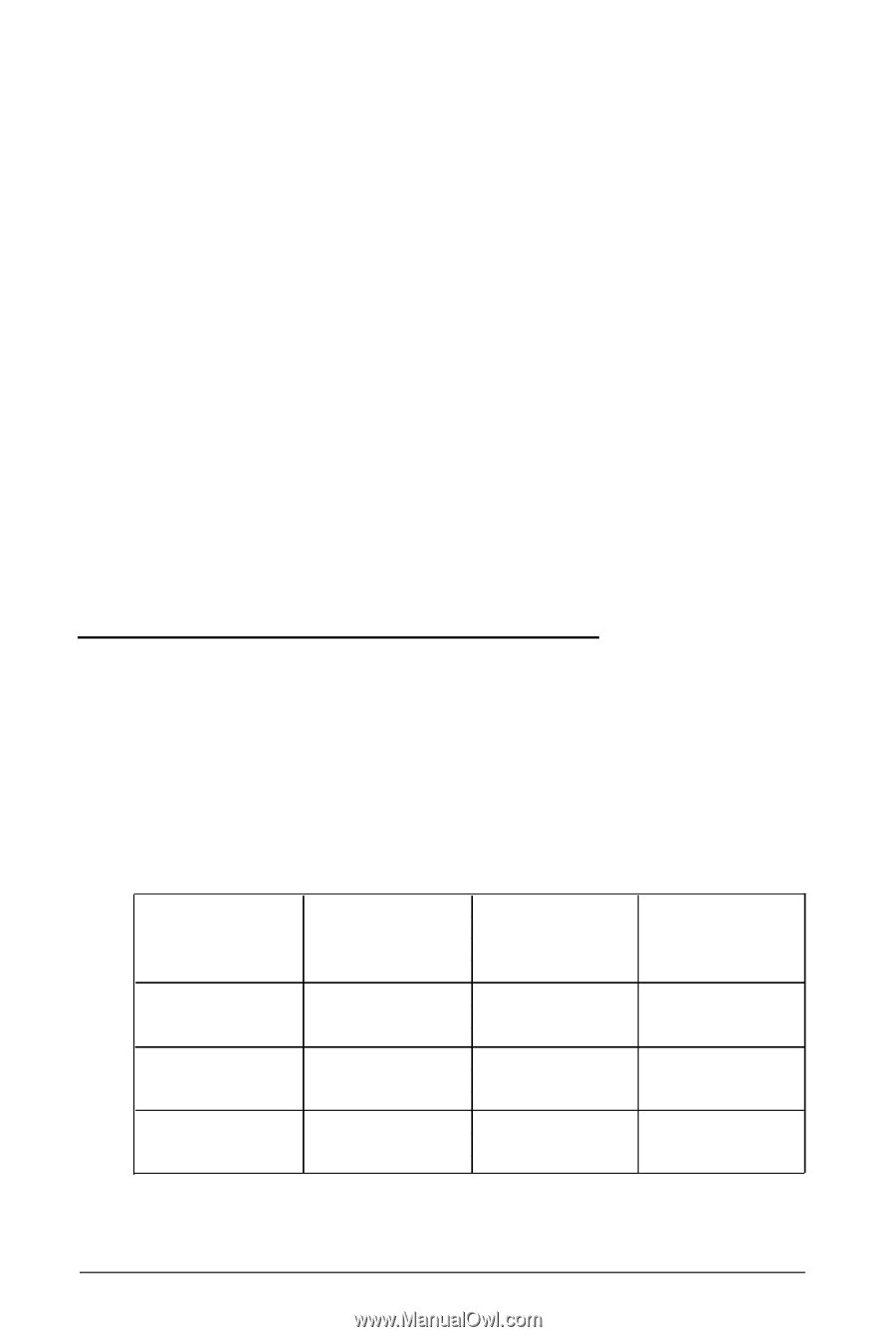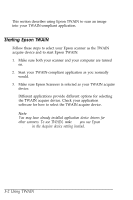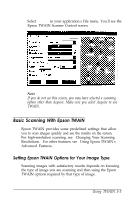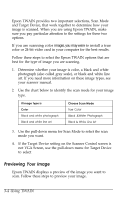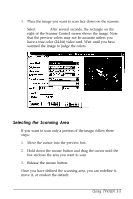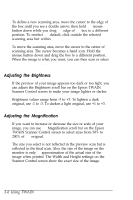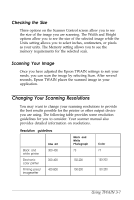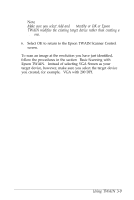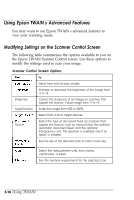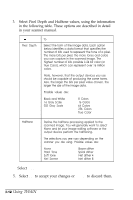Epson ES-600C User Manual - TWAIN - Page 37
Checking the Size, Scanning Your Image, Changing Your Scanning Resolutions
 |
View all Epson ES-600C manuals
Add to My Manuals
Save this manual to your list of manuals |
Page 37 highlights
Checking the Size Three options on the Scanner Control screen allow you to see the size of the image you are scanning. The Width and Height options allow you to see the size of the selected image while the Units setting allows you to select inches, centimeters, or pixels as your units. The Memory setting allows you to see the memory requirements for the selected scan. Scanning Your Image Once you have adjusted the Epson TWAIN settings to suit your needs, you can scan the image by selecting Scan. After several seconds, Epson TWAIN places the scanned image in your application. Changing Your Scanning Resolutions You may want to change your scanning resolutions to provide the best results possible for the printer or other output device you are using. The following table provides some resolution guidelines for you to consider. Your scanner manual also provides detailed information on resolutions. Resolution guidelines Black and white printer Electronic color printer Printing press/ Imagesetter Line art 300-400 300-400 400-800 Black and White Photograph 75 150-200 150-200 Color 75 150-200 150-200 Using TWAIN 3-7