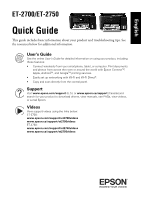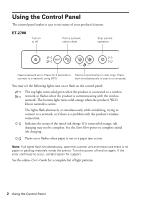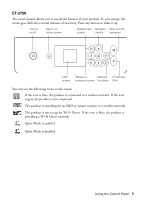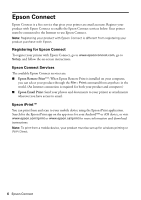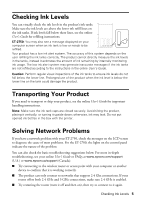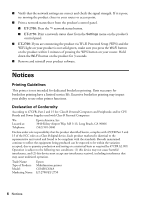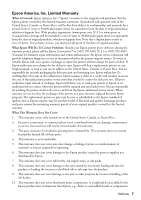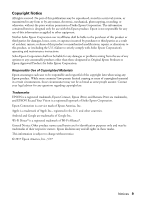Epson ET-2750 Quick Guide and Warranty - Page 5
Checking Ink Levels, Transporting Your Product, Solving Network Problems - troubleshooting
 |
View all Epson ET-2750 manuals
Add to My Manuals
Save this manual to your list of manuals |
Page 5 highlights
Checking Ink Levels You can visually check the ink levels in the product's ink tanks. Make sure the ink levels are above the lower ink refill lines on the ink tanks. If ink levels fall below these lines, see the online User's Guide for refilling instructions. ET-2750: You may also see a message displayed on your computer screen when an ink tank is low or needs to be refilled. Your product has a low ink alert system. The accuracy of this system depends on the user refilling the ink tanks correctly. The product cannot directly measure the ink levels in the tanks, instead it estimates the amount of ink remaining by internally monitoring ink usage. The low ink alert system may generate inaccurate messages if the ink tanks are not refilled according to the instructions in the online User's Guide. Caution: Perform regular visual inspections of the ink tanks to ensure ink levels do not fall below the lower line. Prolonged use of the product when the ink level is below the lower line on the tank could damage the product. Transporting Your Product If you need to transport or ship your product, see the online User's Guide for important handling instructions. Note: Make sure the ink tank caps are closed securely. Avoid tilting the product, placing it vertically, or turning it upside down; otherwise, ink may leak. Do not put opened ink bottles in the box with the printer. Solving Network Problems If you have a network problem with your ET-2750, check the messages on the LCD screen to diagnose the cause of most problems. For the ET-2700, the lights on the control panel indicate the nature of the problem. You can also check the basic troubleshooting suggestions below. For more in-depth troubleshooting, see your online User's Guide or FAQs at www.epson.com/support (U.S.) or www.epson.ca/support (Canada). ■ Try connecting to the wireless router or access point with your computer or another device to confirm that it is working correctly. ■ The product can only connect to networks that support 2.4 Ghz connections. If your router offers both 2.4 GHz and 5 GHz connections, make sure 2.4 GHz is enabled. ■ Try restarting the router (turn it off and then on), then try to connect to it again. Checking Ink Levels 5