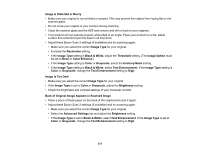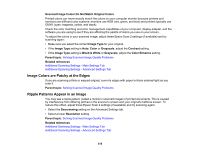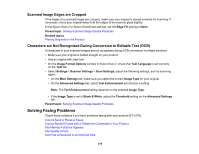Epson ET-5180 Users Guide - Page 321
Line Type, Fax Speed, Slow9, 600bps, Rejection Number List, Rejection Fax, Receive Mode
 |
View all Epson ET-5180 manuals
Add to My Manuals
Save this manual to your list of manuals |
Page 321 highlights
• Check the Line Type setting and set it to PBX. If your phone system requires an external access code to reach an outside line, register the code to the product and add a # (hash) to the beginning of the phone number when dialing. • If you connected your product to a DSL phone line, you must connect a DSL filter to the phone jack to enable faxing over the line. Contact your DSL provider for the necessary filter. • If you are connected to a DSL phone line, connect the product directly to a telephone wall jack and send a fax. If it works, the problem may be caused by the DSL filter. Contact your DSL provider. • If your telephone line has static, turn off your product's error correction mode fax communication setting and try faxing again. • Make sure you installed the FAX driver for your product and that it is not paused. • Try lowering your product's fax speed setting. • If a communication error occurs, change the Fax Speed setting to Slow(9,600bps) on the control panel. • Make sure the error correction mode (ECM) setting is turned on if you are trying to send or receive a color fax. • If your telephone line uses call waiting and you have trouble receiving faxes, turn off call waiting to prevent disruption of incoming faxes. • If you have subscribed to a call forwarding service, the product may not be able to receive faxes. Contact your service provider for assistance. • If the recipient fax machine does not answer your call within 50 seconds after the product has finished dialing, add pauses after the fax number to send the fax. • Check your inbox and delete faxes after reading or printing them. If the inbox is full, the product cannot receive faxes. • When sending faxes using the subaddress feature, ask the recipient if their fax machine can receive faxes using this feature. Check that the subaddress and password are correct, and that they match with the recipient subaddress and password. Check this when receiving faxes as well. • Check if the sender's fax number is registered to the Rejection Number List. • If you enabled Rejection Fax options, check if the sender is blocked, did not set up header information, or is not registered in your contacts list, as necessary. • If you cannot send faxes at a specified time, make sure the date and time are set correctly on the product. • If you have not connected a telephone to the printer, set the Receive Mode setting to Auto on the control panel. 321