Epson EX-1000 User Manual - Page 145
Recommendation, Problem Solving and Maintenance - cartridges
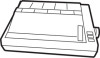 |
View all Epson EX-1000 manuals
Add to My Manuals
Save this manual to your list of manuals |
Page 145 highlights
Printing is patchy, faint, uneven, or intermittent All the text is printed on the same line or text is printed with an extra blank line between Some of the characters printed do not match those in the file Paper feeding problems Regular gaps appear in printouts Recommendation Check that the ribbon is seated correctly and that the pins at either side are located properly in the holes in the ribbon carriage. Check that the ribbon moves freely in the cartridge. If you have been using the ribbon for a long time or for a large amount of printing, it may need replacing. It is also possible for the print head to wear out if the printer is used frequently and for long periods at a time. Contact your dealer for a replacement print head. Never attempt to replace it yourself because other parts of the printer should be checked at the same time. If you have removed the color option kit, consult the user's guide to check that the ribbon carriage is set correctly This can usually be corrected by changing the setting of DIP switch 2-4. If that does not solve the problem, you may need a different cable. If they are international characters, check the settings of DIP switches 1-6 to 1-8. If they are graphics characters, see that your software is correctly installed and that you have correctly set DIP switches 1-3 and 1-4. See Chapter 2 for specific instructions on loading paper Check the settings of DIP switches 2-1 and 2-3 to ensure that you've selected the correct paper size and that skip-overperforation is OFF: D-2 Problem Solving and Maintenance















