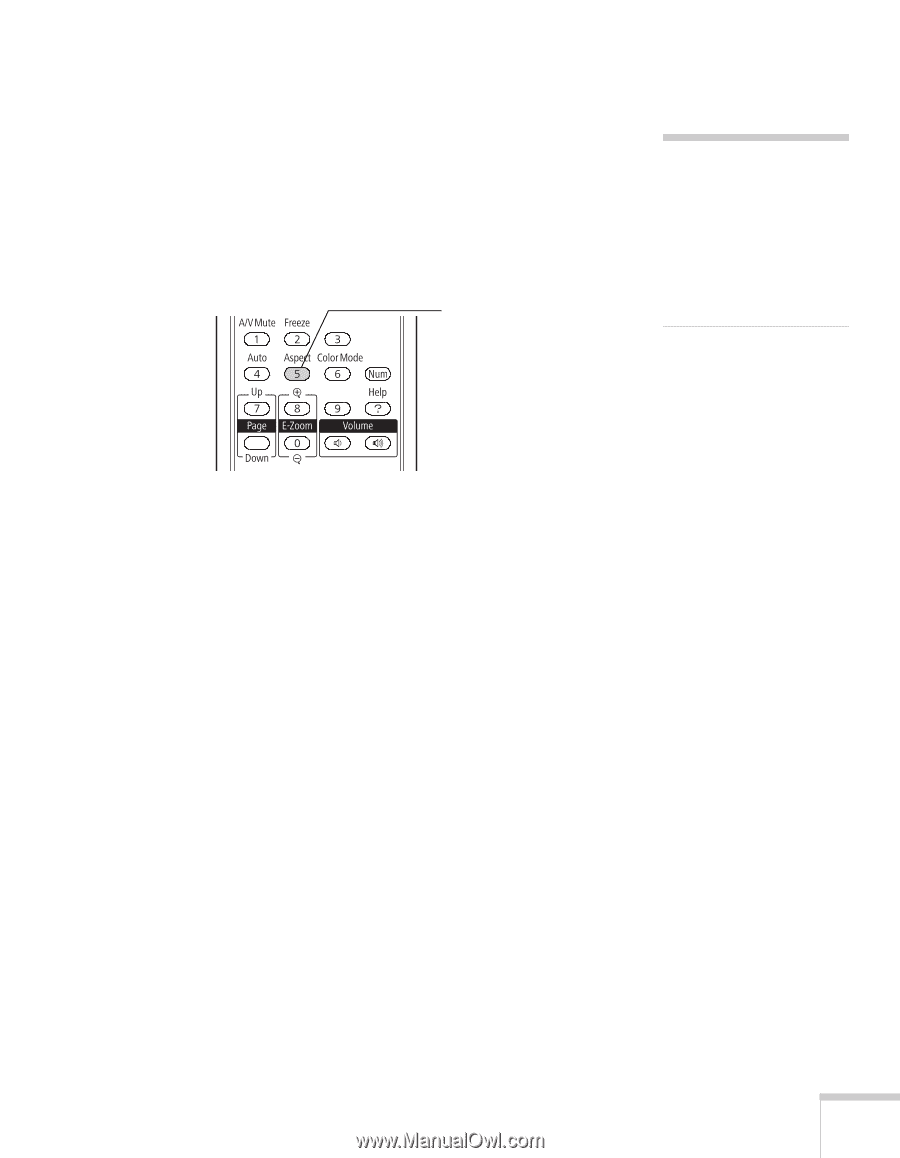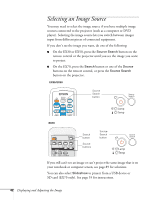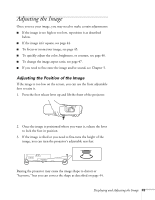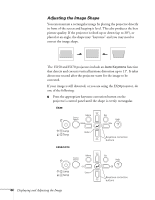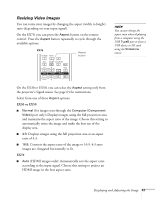Epson EX30 User's Guide - Page 47
Resizing Video Images, EX30 or EX50
 |
View all Epson EX30 manuals
Add to My Manuals
Save this manual to your list of manuals |
Page 47 highlights
Resizing Video Images You can resize your images by changing the aspect (width to height) ratio (depending on your input signal). On the EX70, you can press the Aspect button on the remote control. Press the Aspect button repeatedly to cycle through the available options. EX70 Aspect button note You cannot change the aspect ratio when displaying from a computer using the USB TypeB port or from a USB device or SD card using the Slideshow source. On the EX30 or EX50, you can select the Aspect setting only from the projector's Signal menu. See page 63 for instructions. Select from one of these Aspect options: EX30 or EX50 ■ Normal (for images sent through the Computer (Component Video) port only): Displays images using the full projection area and maintains the aspect ratio of the image. Choose this setting to automatically resize the image and make the best use of the display area. ■ 4:3: Displays images using the full projection area at an aspect ratio of 4:3. ■ 16:9: Converts the aspect ratio of the image to 16:9. 4:3 ratio images are elongated horizontally to fit. EX70 ■ Auto (HDMI images only): Automatically sets the aspect ratio according to the input signal. Choose this setting to project an HDMI image in the best aspect ratio. Displaying and Adjusting the Image 47