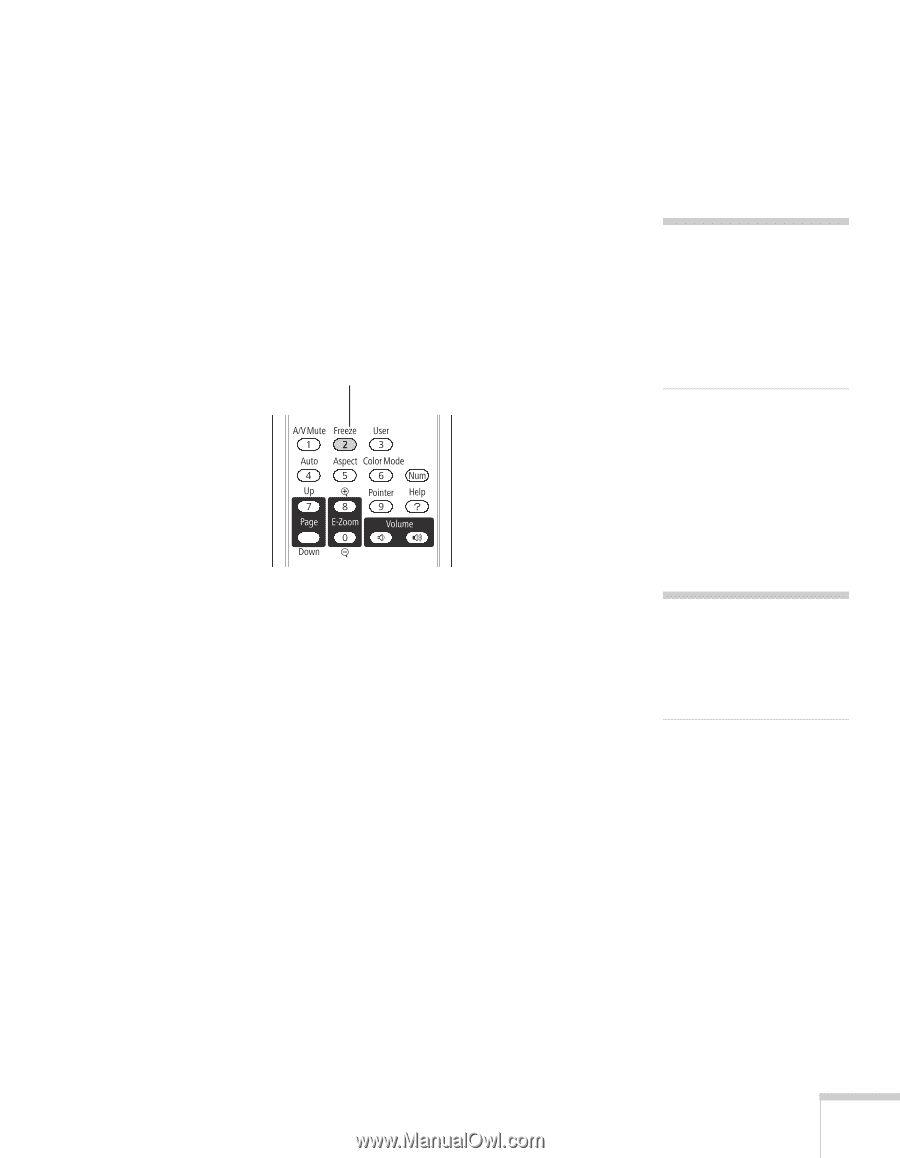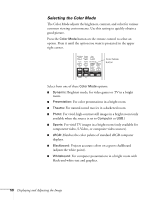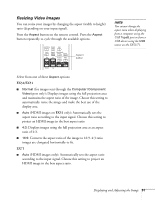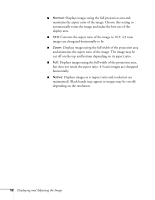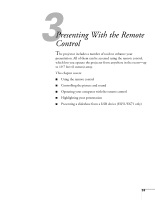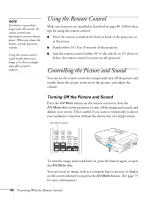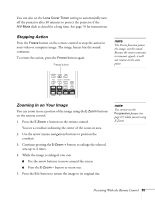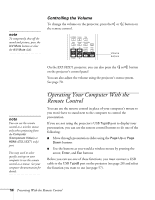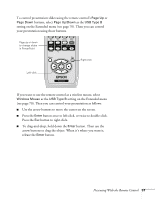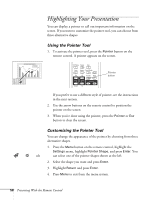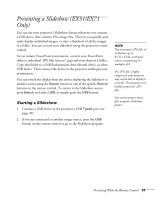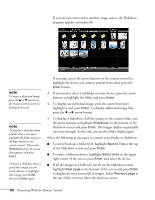Epson EX31 User's Guide - Page 55
Stopping Action, Zooming In on Your Image, Presenting With the Remote Control
 |
UPC - 010343874138
View all Epson EX31 manuals
Add to My Manuals
Save this manual to your list of manuals |
Page 55 highlights
You can also set the Lens Cover Timer setting to automatically turn off the projector after 30 minutes to protect the projector if the A/V Mute slide is closed for a long time. See page 70 for instructions. Stopping Action Press the Freeze button on the remote control to stop the action in your video or computer image. The image freezes but the sound continues. To restart the action, press the Freeze button again. Freeze button note The Freeze function pauses the image, not the sound. Because the source continues to transmit signals, it will not resume at the same point. Zooming In on Your Image You can zoom in on a portion of the image using the E-Zoom buttons on the remote control. 1. Press the E-Zoom + button on the remote control. You see a crosshair indicating the center of the zoom-in area. 2. Use the arrow (menu navigation) buttons to position the crosshair. 3. Continue pressing the E-Zoom + button to enlarge the selected area up to 4 times. 4. While the image is enlarged, you can: ■ Use the arrow buttons to move around the screen. ■ Press the E-Zoom - button to zoom out. 5. Press the ESC button to return the image to its original size. note You cannot use the Progressive feature (see page 67) while you are using E-Zoom. Presenting With the Remote Control 55