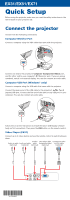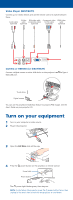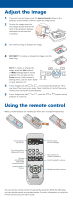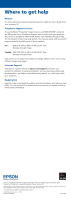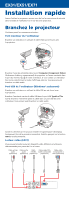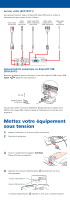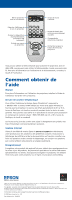Epson EX51 Quick Start - Page 3
Adjust the image, Using the remote control - user guide
 |
UPC - 010343874145
View all Epson EX51 manuals
Add to My Manuals
Save this manual to your list of manuals |
Page 3 highlights
Adjust the image 1 If you don't see an image, press the Source Search button on the projector or the remote control to select the image source. 2 To raise the image, press the foot release button and lift the front of the projector. Release the button to lock the foot in position. 3 Turn the focus ring to sharpen the image. 4 EX51/EX71: To reduce or enlarge the image, turn the zoom ring. EX31: to reduce or enlarge the image, press the Tele (reduce) or Wide (enlarge) button on the projector. You can also use the Zoom option in the projector's Settings menu. See the User's Guide on your projector CD. 5 If your image looks like or , you've placed the projector off to one side of the screen at an angle. Place it directly in front of the center of the screen, facing the screen squarely. 6 If your image looks like or , press the or buttons on the projector to correct it. Using the remote control Make sure the batteries are installed as shown (two included AA batteries). Turn projector on and off Turn off projector display and sound Change presentation slides (USB connection only) Access projector menus Choose which source to display Get solutions to common problems Control projector volume Navigate projector menus You can use the remote control to operate the projector. With the USB cable, you can use the remote as a wireless mouse. For more information on using the remote control, see your User's Guide.