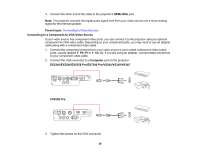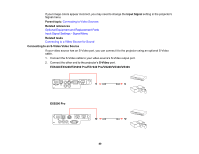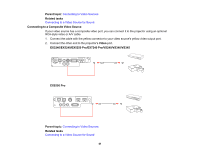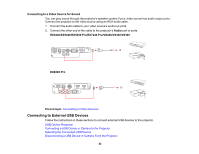Epson EX5240 User Manual - Page 44
Selecting the Connected USB Source, Connecting to External USB Devices
 |
View all Epson EX5240 manuals
Add to My Manuals
Save this manual to your list of manuals |
Page 44 highlights
2. Connect the USB cable (or USB flash drive or USB memory card reader) to the projector's USB-A port. EX3240/EX5240/EX5250 Pro/EX7240 Pro/VS240/VS340/VS345 EX9200 Pro Note: Do not connect a USB hub or a USB cable longer than 10 feet (3 m), or the device may not operate correctly. 3. Connect the other end of the cable (if applicable) to your device. Parent topic: Connecting to External USB Devices Related topics Projecting a PC Free Presentation Selecting the Connected USB Source You can switch the projector's display to the source you connected to the USB-A port. 1. Make sure the connected USB source is turned on, if necessary. 2. Press the USB button on the remote control. 44

2.
Connect the USB cable (or USB flash drive or USB memory card reader) to the projector's
USB-A
port.
EX3240/EX5240/EX5250 Pro/EX7240 Pro/VS240/VS340/VS345
EX9200 Pro
Note:
Do not connect a USB hub or a USB cable longer than 10 feet (3 m), or the device may not
operate correctly.
3.
Connect the other end of the cable (if applicable) to your device.
Parent topic:
Connecting to External USB Devices
Related topics
Projecting a PC Free Presentation
Selecting the Connected USB Source
You can switch the projector's display to the source you connected to the
USB-A
port.
1.
Make sure the connected USB source is turned on, if necessary.
2.
Press the
USB
button on the remote control.
44