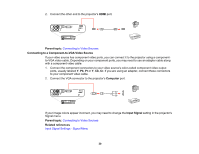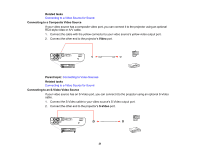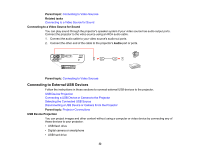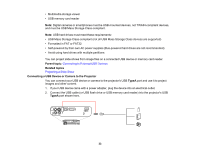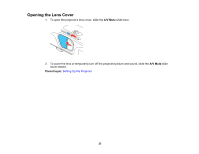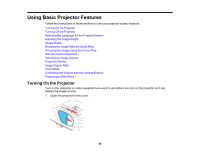Epson EX6210 User Manual - Page 33
Connecting a USB Device or Camera to the Projector, and must be USB Mass Storage Class-compliant. - power supplies
 |
View all Epson EX6210 manuals
Add to My Manuals
Save this manual to your list of manuals |
Page 33 highlights
• Multimedia storage viewer • USB memory card reader Note: Digital cameras or smartphones must be USB-mounted devices, not TWAIN-compliant devices, and must be USB Mass Storage Class-compliant. Note: USB hard drives must meet these requirements: • USB Mass Storage Class-compliant (not all USB Mass Storage Class devices are supported) • Formatted in FAT or FAT32 • Self-powered by their own AC power supplies (Bus-powered hard drives are not recommended) • Avoid using hard drives with multiple partitions You can project slide shows from image files on a connected USB device or memory card reader. Parent topic: Connecting to External USB Devices Related topics Projecting a Slide Show Connecting a USB Device or Camera to the Projector You can connect your USB device or camera to the projector's USB TypeA port and use it to project images and other content. 1. If your USB device came with a power adapter, plug the device into an electrical outlet. 2. Connect the USB cable (or USB flash drive or USB memory card reader) into the projector's USB TypeA port shown here. 33