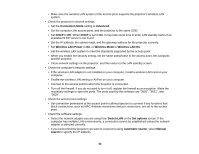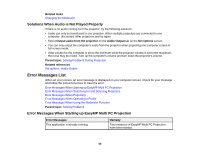Epson EX7240 Pro Operation Guide - EasyMP Multi PC Projection - Page 54
Solving Problems During Projection, Hardware and Sound
 |
View all Epson EX7240 Pro manuals
Add to My Manuals
Save this manual to your list of manuals |
Page 54 highlights
Windows XP: Check Control Panel > System > Hardware > Device Manager. Windows Vista: Check Control Panel > System and Maintenance > Device Manager. Windows 7, Windows 8, and Windows 8.1: Check Control Panel > Hardware and Sound > Device Manager. • Turn off the firewall. If you do not want to turn it off, register the firewall as an exception. Make the necessary settings to open the ports. The ports used by this software are "3620", "3621", and "3629". • Check the software settings. • Select the network adapter you are using from Switch LAN on the Set options screen. If the computer has multiple LAN environments, a connection cannot be established unless the network adapter is selected correctly. • If you cannot find the projector you want to connect to using Automatic search, select Manual search to specify the IP address. • Make sure the projector supports the EasyMP Multi PC Projection version being used. Install EasyMP Multi PC Projection from the EPSON Projector Software CD-ROM supplied with the projector (if available) or download it from the Epson Web site. • Install the latest version of EasyMP Multi PC Projection on all computers. The maximum number of computer connections and the availability of the moderator function varies depending on the projector model, no matter which version of EasyMP Multi PC Projection you are using. • When another user is already connected, you can only connect to projectors in the same mirroring group as that selected by the other user. Select a projector from the same mirroring group as the user who is already connected, or select a projector that is in standby status. Parent topic: Solving Network Connection Problems Related references Set options - General settings Related tasks Searching for Network Projectors by Specifying an IP Address or Projector Name Solving Problems During Projection Try these solutions depending on your situation. Solutions When the Computer Screen is Not Displayed Properly Solutions When the Screen is Not Projected Properly Solutions When Audio is Not Played Properly 54