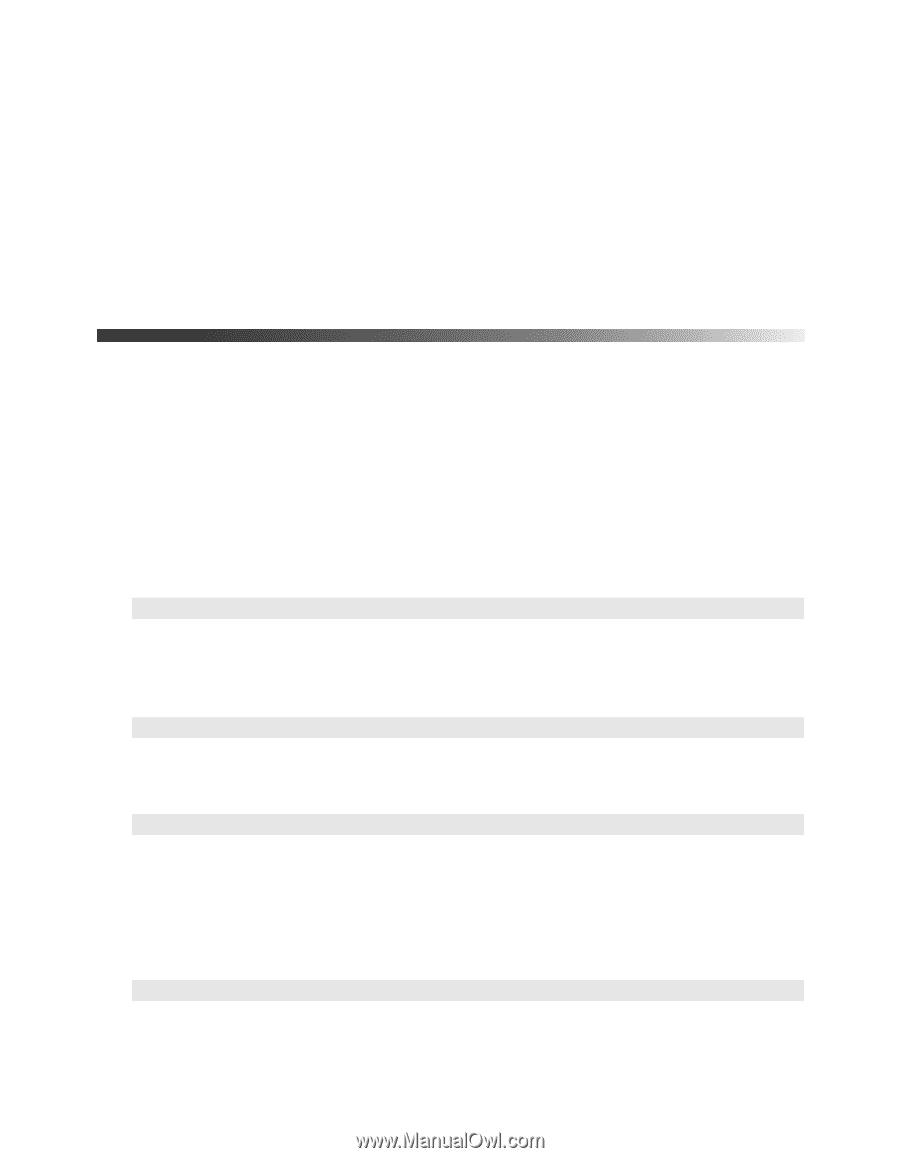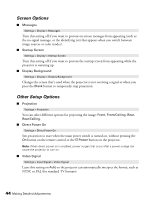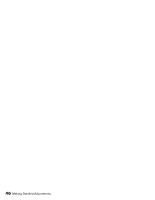Epson Ensemble HD 1080 User's Guide - Page 43
Customizing Projector Features, Image Sizing
 |
View all Epson Ensemble HD 1080 manuals
Add to My Manuals
Save this manual to your list of manuals |
Page 43 highlights
3. Do one of the following: ■ Select Reset Lamp Hours to clear the lamp usage timer and reset it to zero. You should reset the lamp timer only when you install a new projector lamp. See page 52 for more information. ■ Select Reset Memory to clear all memory settings. ■ Select Reset All to return all projector settings to their original defaults (except Component, Save Memory, Language, and Lamp). Customizing Projector Features Use the settings in this section to adjust the image size and position, suppress on-screen text, and select basic setup options. Image Sizing Before adjusting any of these settings, make sure you have already selected an appropriate aspect ratio for the type of picture you're viewing (see page 28). ■ Output Scaling Signal > Output Scaling For component video formats, this setting lets you see the edges of the image that are not normally visible in the picture (see page 63). ■ Position Signal > Position Use the arrow buttons to fine-tune the position of the image on the screen. ■ Zoom Caption Pos. Signal > Zoom Caption Pos. Lets you adjust the shape and position of the image so that subtitles are visible (available only if the aspect ratio has been set to Zoom). Use Zoom Size to adjust the proportions of the image, and Zoom Caption Pos. to move the image up or down. You can adjust output scaling before zoom position. ■ Aspect Signal > Aspect This setting lets you change the aspect ratio of your image, and works the same as pressing the Aspect button on the remote control. See page 28 for more information. Making Detailed Adjustments 43