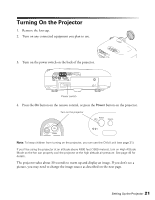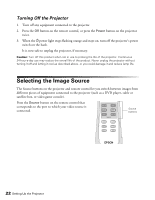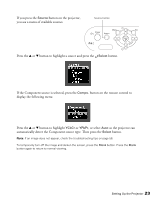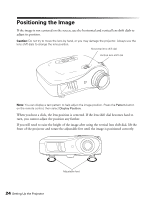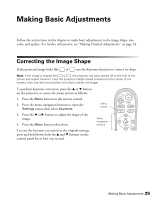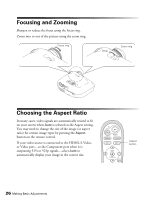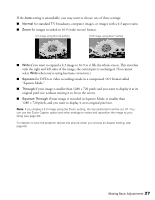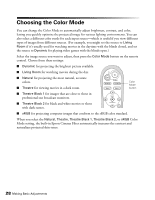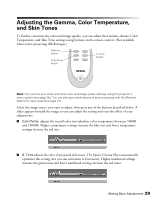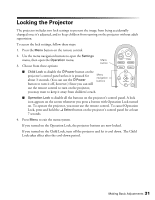Epson Ensemble HD 720 User's Guide - PowerLite Home Cinema 720 - Page 26
Focusing and Zooming, Choosing the Aspect Ratio
 |
View all Epson Ensemble HD 720 manuals
Add to My Manuals
Save this manual to your list of manuals |
Page 26 highlights
Focusing and Zooming Sharpen or reduce the focus using the focus ring. Zoom into or out of the picture using the zoom ring. Focus ring Wide Zoom ring Tele Choosing the Aspect Ratio In many cases, video signals are automatically resized to fit on your screen when Auto is selected as the Aspect setting. You may need to change the size of the image (or aspect ratio) for certain image types by pressing the Aspect button on the remote control. If your video source is connected to the HDMI, S-Video, or Video port-or the Component port when it is outputting 525i or 525p signals-select Auto to automatically display your image in the correct size. Aspect button 26 Making Basic Adjustments

26
Making Basic Adjustments
Focusing and Zooming
Sharpen or reduce the focus using the focus ring.
Zoom into or out of the picture using the zoom ring.
Choosing the Aspect Ratio
In many cases, video signals are automatically resized to fit
on your screen when
Auto
is selected as the Aspect setting.
You may need to change the size of the image (or aspect
ratio) for certain image types by pressing the
Aspect
button on the remote control.
If your video source is connected to the HDMI, S-Video,
or Video port—or the Component port when it is
outputting 525i or 525p signals—select
Auto
to
automatically display your image in the correct size.
Focus ring
Zoom ring
Tele
Wide
Aspect
button