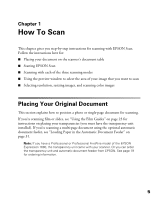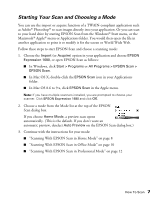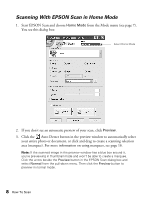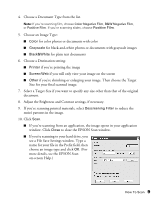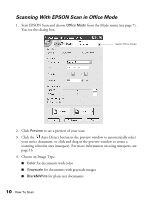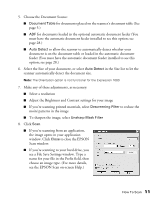Epson Expression 1680 Special Edition User Manual (w/EPSON Scan software) - Page 12
Using EPSON Scan
 |
View all Epson Expression 1680 Special Edition manuals
Add to My Manuals
Save this manual to your list of manuals |
Page 12 highlights
1. Raise the scanner cover and place your document face down on the document table. Align it with the scales along the upper right corner of the document table. 2. Close the document cover slowly. Be careful not to move the document. Tip: If the edges of your document don't scan properly, move it in one-quarter inch from the edges of the document table. You can remove the document cover if you need to scan a thick item-such as a photo in an album-that doesn't fit under the cover. Simply lift the back of the cover straight up. When you reattach the cover, line the rods up with the positioning holes and lower the cover into place. Using EPSON Scan EPSON Scan provides three scanning modes to give you progressive levels of control over your scanned image: ■ Home Mode: Makes scanning quick and easy. It includes a simple interface, automatic image adjustments, and preset configurations for various types of scans. ■ Office Mode: Includes a basic interface with practical scan settings designed for documents. Choose either this mode or Professional Mode to scan multi-page documents on the optional automatic document feeder (see page 28). You cannot use this mode to scan film or slides, and it is not recommended for photos. ■ Professional Mode: Lets you manually configure advanced image settings, including the histogram setting, tone, color depth, balance, saturation, brightness, and contrast. 6 How To Scan