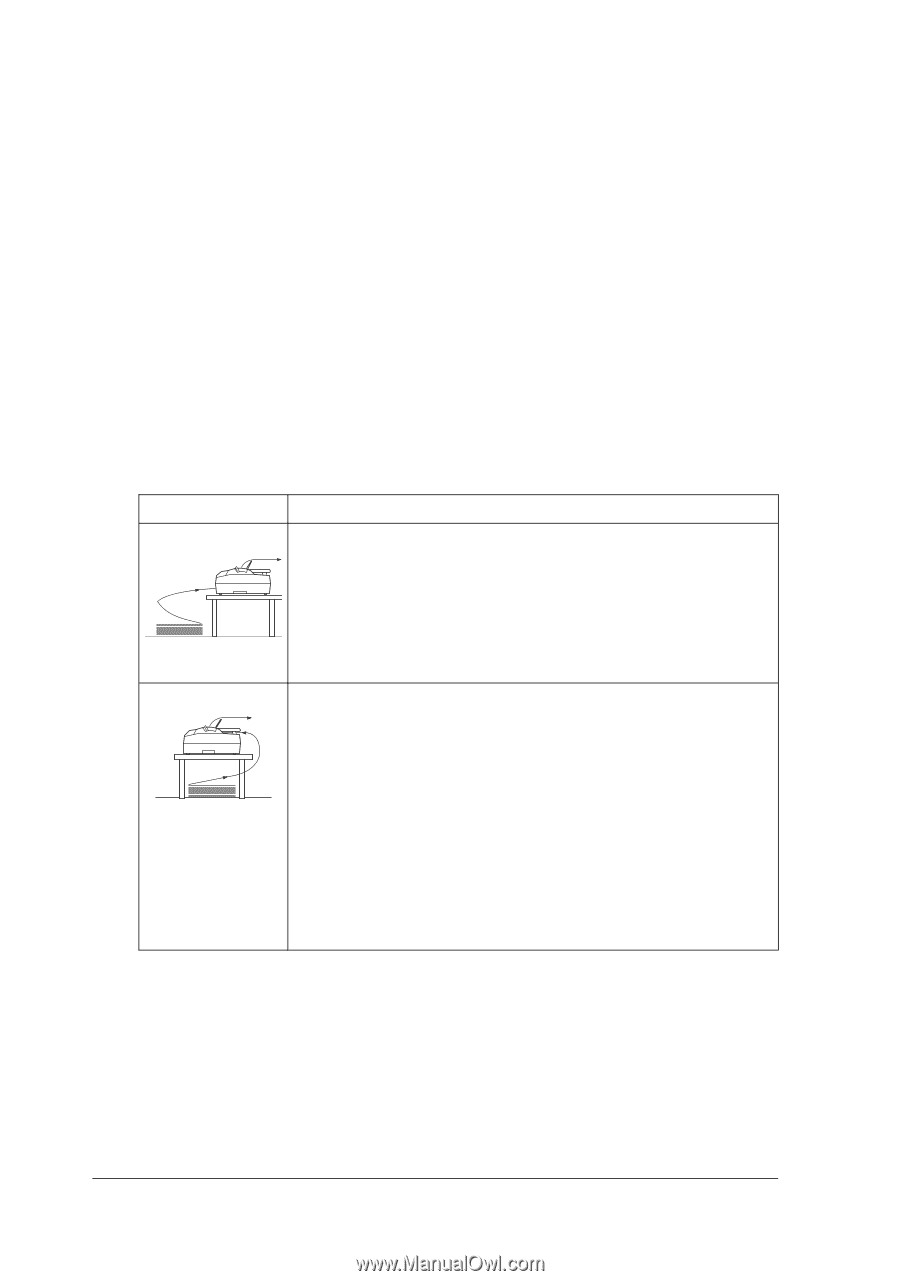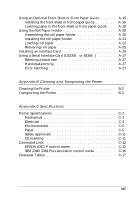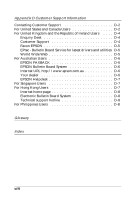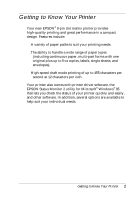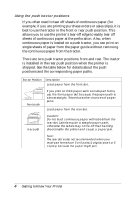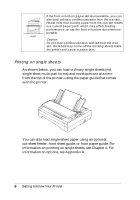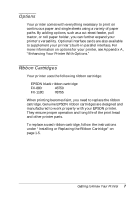Epson FX-1180 User Manual - Page 14
Using the push tractor positions, the continuous paper from the tractor.
 |
View all Epson FX-1180 manuals
Add to My Manuals
Save this manual to your list of manuals |
Page 14 highlights
Using the push tractor positions If you often need to tear off sheets of continuous paper (for example, if you are printing purchase orders or sales slips), it is best to use the tractor in the front or rear push position. This allows you to use the printer's tear-off edge to easily tear off sheets of continuous paper at the perforation. Also, when continuous paper is loaded on a push tractor, you can print on single sheets of paper from the paper guide without removing the continuous paper from the tractor. There are two push tractor positions: front and rear. The tractor is installed in the rear push position when the printer is shipped. See the table below for details about the push positions and the corresponding paper paths. Tractor Position Description Load paper from the front slot. front push If you print on thick paper such as multi-part forms, use the front paper slot because this paper path is almost straight. This reduces the chances of paper jams. Load paper from the rear slot. rear push Caution: Do not load continuous paper with labels from the rear slot. Labels require a straight paper path; otherwise the labels may come off their backing sheets inside the printer and cause a paper jam. Note: The rear slot is also not recommended when your multi-part forms have 5 or 6 parts (1 original plus 4 or 5 copies), because the paper might jam. 4 Getting to Know Your Printer