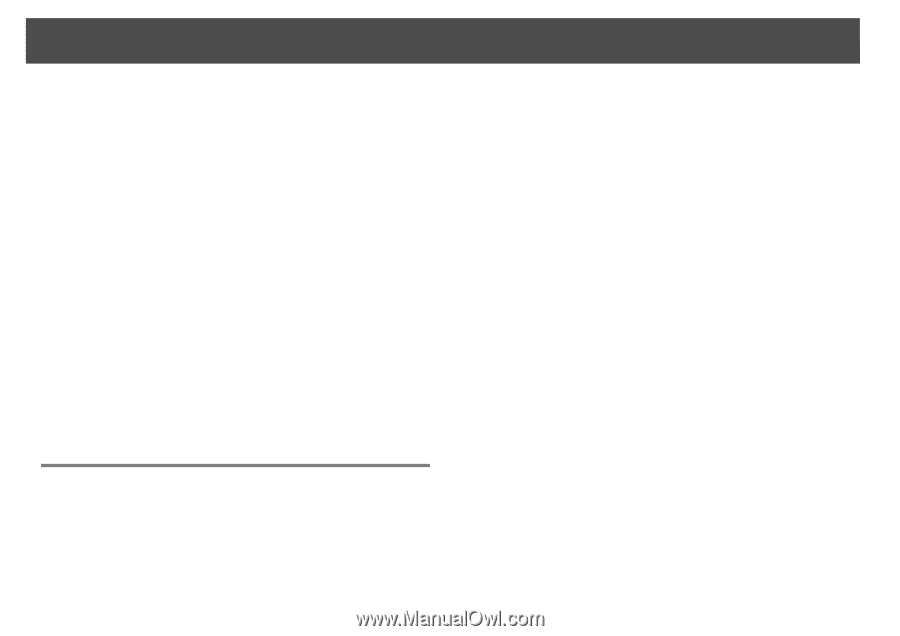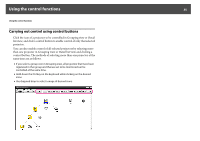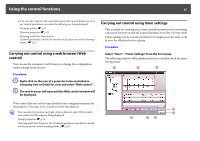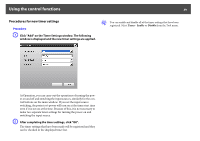Epson G6970WU Operation Guide - EasyMP Monitor v4.56 - Page 34
Outputting lamp hours as a CSV file, Displaying Log, Deleting Log
 |
View all Epson G6970WU manuals
Add to My Manuals
Save this manual to your list of manuals |
Page 34 highlights
Monitoring window layout 34 q When Log output is set to On at Environment setup in the Tool menu, transmission logs are stored. The default setting is Off. Displaying Log Procedure Select "Log" - "View" from the View menu. The web browser will open and the communication logs up until that time will be displayed. Deleting Log Procedure Select "Log" - "Delete" from the View menu. When the confirmation message is displayed, click "OK". All logs will be deleted and details of EasyMP Monitor control operations and details of projector errors from that point onward will be recorded in a new log. • Display name • IP address • Lamp Hours (Lamp 1) • Lamp Hours (Lamp 2) • Description Procedure A Select "Export" from the File menu. B Select the location where you want to save the file and select Save. q • You may not be able to select Export right after starting EasyMP Monitor. If this happens, wait for about five minutes and select Export. • Information about all of the projectors registered as monitored projectors in EasyMP Monitor is output in a CSV file. You cannout output information about a specific projector. Outputting lamp hours as a CSV file For projectors register in EasyMP Monitor, you can output the number of hours the lamp has been used as a CSV file so you can check and edit the data, if necessary. You can output a CSV file during projection without having to stop projecting. The CSV file contains the following information: • Projector name