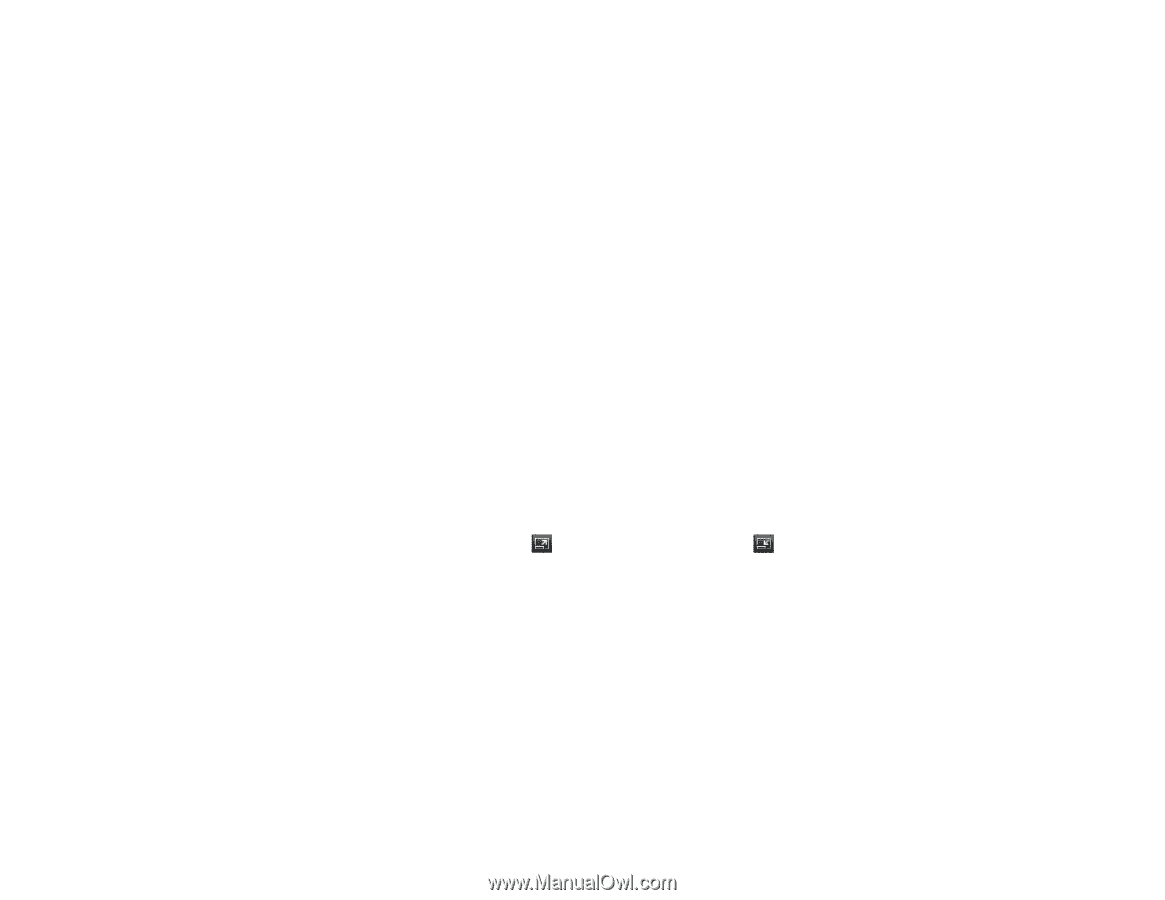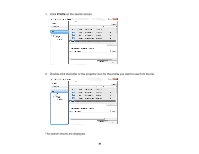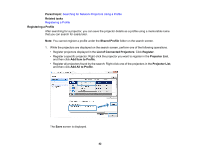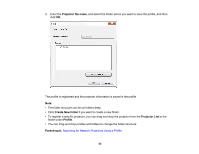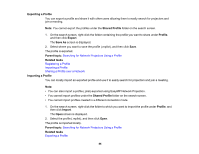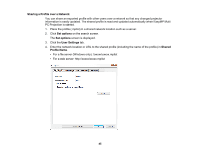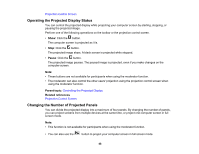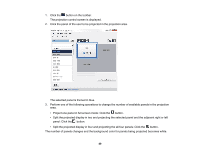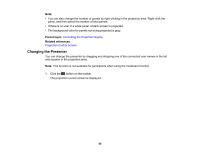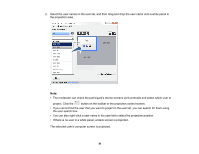Epson G7400U Operation Guide - EasyMP Multi PC Projection v2.00 - Page 46
Controlling the Projected Display, Screen Types for Projection Control
 |
View all Epson G7400U manuals
Add to My Manuals
Save this manual to your list of manuals |
Page 46 highlights
5. Click OK. The shared profile is read and the Set options screen closes. Note: The shared profile is read only and cannot be edited in EasyMP Multi PC Projection. Parent topic: Searching for Network Projectors Using a Profile Related tasks Exporting a Profile Controlling the Projected Display Follow these instructions to use the toolbar and the projection control screen to control the screen being projected. Screen Types for Projection Control Operating the Projected Display Status Changing the Number of Projected Panels Changing the Presenter Changing the Projection Position Parent topic: Connecting to the Projector and Projecting Images Screen Types for Projection Control You can choose the type of screen you use to control projected images to suit your situation. You can switch the screen type by clicking the button on the toolbar or the button on the projection control screen. Note: • The displayed toolbar and the projection control screen vary depending on the connection method and the edition or your role of this software. 46