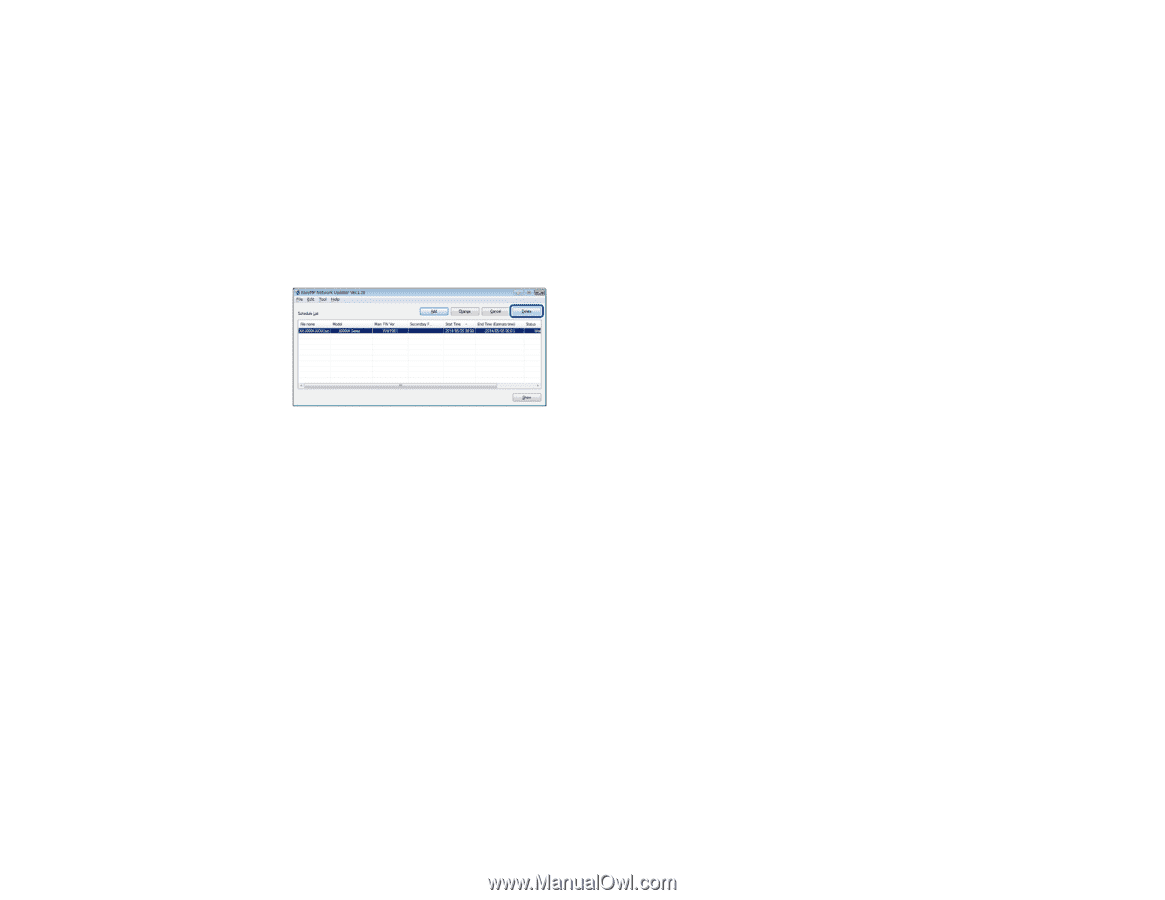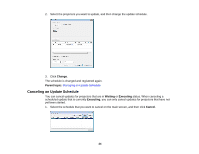Epson G7400U Operation Guide - EasyMP Network Updater - Page 25
Deleting an Update Schedule, Managing the Projector List, Changing the Projector Information
 |
View all Epson G7400U manuals
Add to My Manuals
Save this manual to your list of manuals |
Page 25 highlights
2. When the confirmation dialog box is displayed, click Yes. The selected schedule is canceled. After canceling the schedule, it remains in the list. You can restart it at another time. Parent topic: Managing an Update Schedule Deleting an Update Schedule You can delete a schedule that has already been registered. You cannot delete schedules that have already started updating. 1. Select the schedule that you want to delete on the main screen, and then click Delete. 2. When the confirmation dialog box is displayed, click Yes. The selected schedule is deleted from the Schedule List. Parent topic: Managing an Update Schedule Managing the Projector List You can change the information for a projector that has already been registered in the projector list. You can also create a backup file of registered projectors by exporting the projector list. You can then import the exported list to quickly set up firmware updates or copy projector menu settings on another computer. Changing the Projector Information Exporting a Projector List Importing a Projector List Parent topic: Using Additional Functions Changing the Projector Information You can change the display name and description of a projector in the projector list. 25