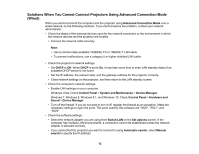Epson G7400UNL Operation Guide - EasyMP Multi PC Projection v2.00 - Page 73
Solving Problems During Projection, Display Connection Mode Selection window on, startup
 |
View all Epson G7400UNL manuals
Add to My Manuals
Save this manual to your list of manuals |
Page 73 highlights
• If a user other than the moderator has established a connection and the projected image remains as it is, you can interrupt the current connection to project your screen. If a Projector Keyword is set for the projector but you do not know the keyword, display the Home screen to check the projector keyword. If your projector does not have a Home screen, restart the projector and check the keyword displayed on the LAN standby screen. • Make sure you start the software in the connection mode that you set on the projector. If you cannot select or change the connection mode, select Display Connection Mode Selection window on startup on the General settings tab in the Set options screen. The select connection mode screen is displayed after restarting the software. • Make sure the projector supports the EasyMP Multi PC Projection version being used. Install EasyMP Multi PC Projection from the EPSON Projector Software CD-ROM supplied with the projector (if available) or download it from the Epson Web site. • Install the latest version of EasyMP Multi PC Projection on all computers. The maximum number of computer connections and the availability of the moderator function varies depending on the projector model, no matter which version of EasyMP Multi PC Projection you are using. • When another user is already connected, you can only connect to projectors in the same mirroring group as that selected by the other user. Select a projector from the same mirroring group as the user who is already connected, or select a projector that is in standby status. Parent topic: Solving Network Connection Problems Related references Set options - General settings Related tasks Searching for Network Projectors by Specifying an IP Address or Projector Name Solving Problems During Projection Try these solutions depending on your situation. Solutions When the Screen is Not Projected Properly Solutions When Audio is Not Played Properly Solutions When the Moderator Function Does Not Work Parent topic: Solving Problems 73