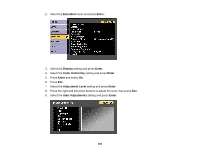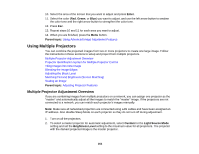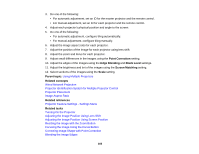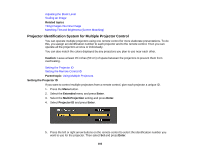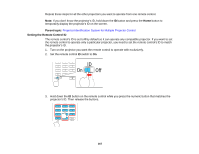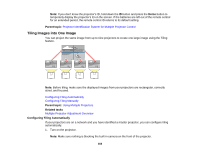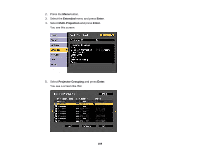Epson L1200U Users Guide - Page 168
Tiling Images into One Image, Configuring Tiling Automatically, Parent topic, Related tasks
 |
View all Epson L1200U manuals
Add to My Manuals
Save this manual to your list of manuals |
Page 168 highlights
Note: If you don't know the projector's ID, hold down the ID button and press the Home button to temporarily display the projector's ID on the screen. If the batteries are left out of the remote control for an extended period, the remote control ID returns to its default setting. Parent topic: Projector Identification System for Multiple Projector Control Tiling Images into One Image You can project the same image from up to nine projectors to create one large image using the Tiling feature. Note: Before tiling, make sure the displayed images from your projectors are rectangular, correctly sized, and focused. Configuring Tiling Automatically Configuring Tiling Manually Parent topic: Using Multiple Projectors Related tasks Multiple Projector Adjustment Overview Configuring Tiling Automatically If your projectors are on a network and you have identified a master projector, you can configure tiling automatically. 1. Turn on the projector. Note: Make sure nothing is blocking the built-in camera on the front of the projector. 168