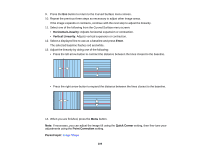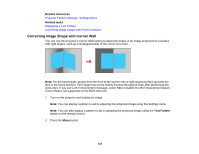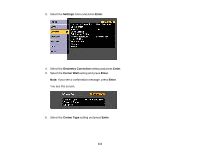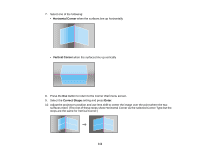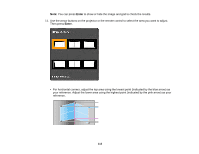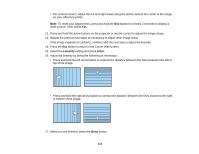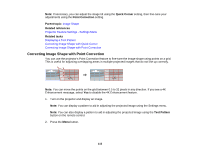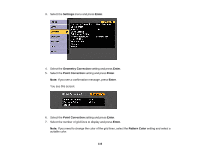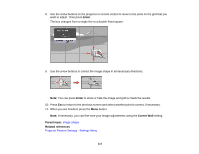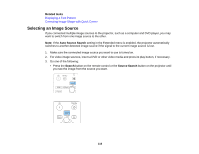Epson L1405U Users Guide - Page 114
Linearity, Enter
 |
View all Epson L1405U manuals
Add to My Manuals
Save this manual to your list of manuals |
Page 114 highlights
• For vertical corners, adjust the left and right areas using the points nearest the center of the image as your reference points. Note: To reset your adjustments, press and hold the Esc button for at least 2 seconds to display a reset screen. Then select Yes. 12. Press and hold the arrow buttons on the projector or remote control to adjust the image shape. 13. Repeat the previous two steps as necessary to adjust other image areas. If the image expands or contracts, continue with the next step to adjust the linearity. 14. Press the Esc button to return to the Corner Wall screen. 15. Select the Linearity setting and press Enter. 16. Adjust the linearity by doing the following as necessary: • Press and hold the left arrow button to contract the distance between the lines closest to the left or top of the image. • Press and hold the right arrow button to contract the distance between the lines closest to the right or bottom of the image. 17. When you are finished, press the Menu button. 114