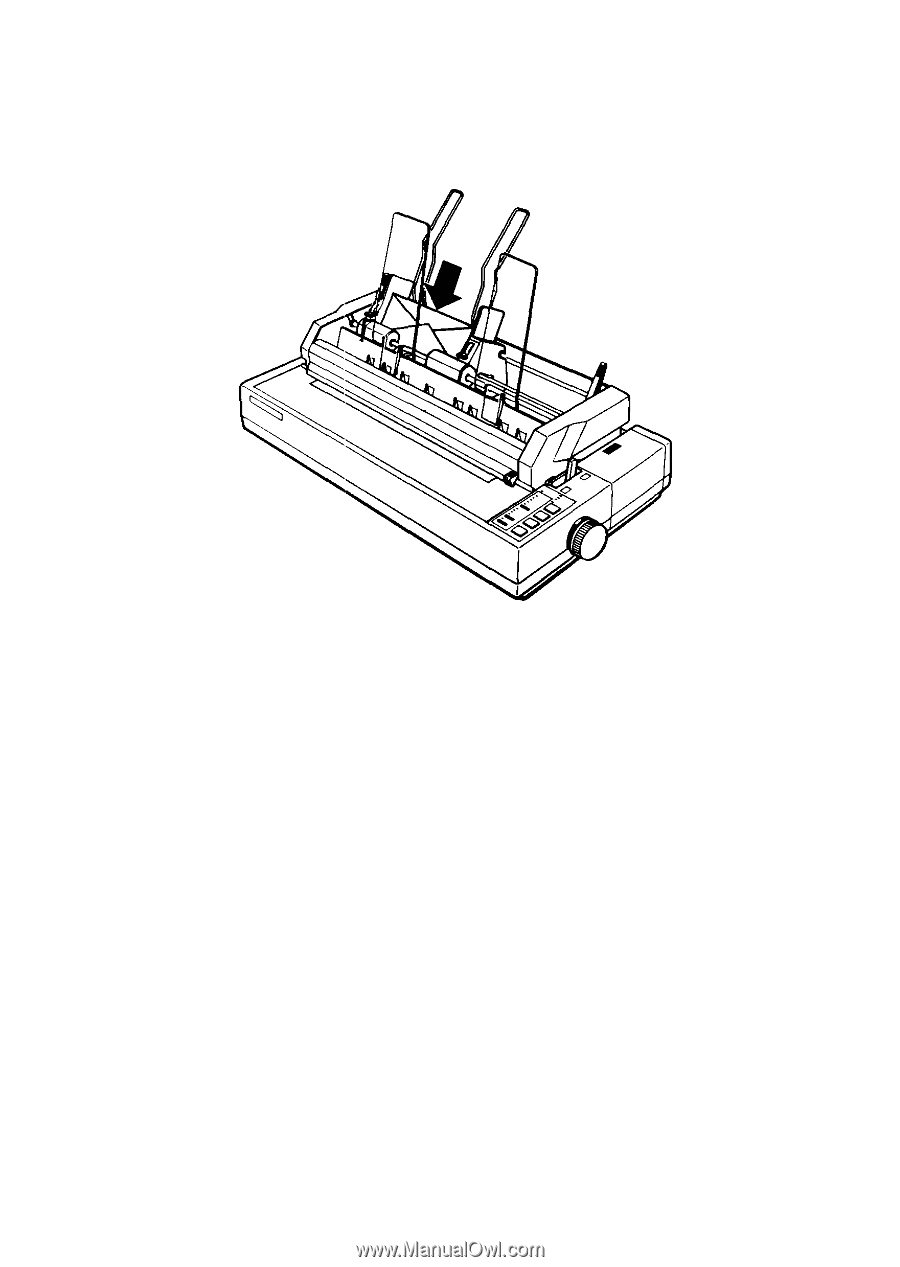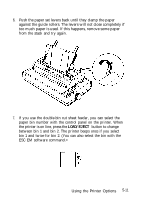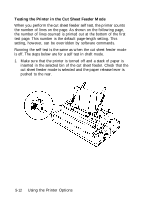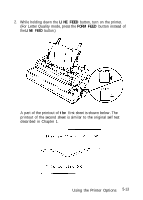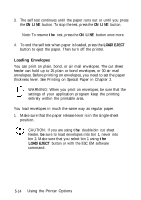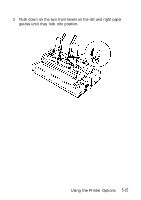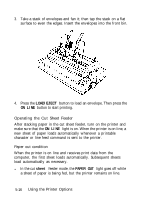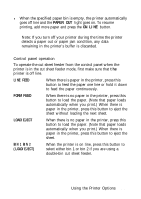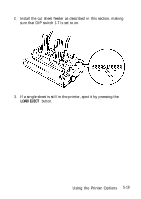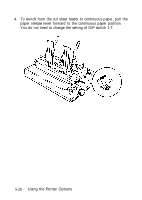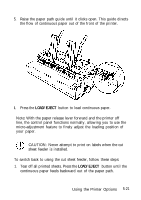Epson LQ-1050X User Manual - Page 165
Operating the Cut Sheet Feeder
 |
View all Epson LQ-1050X manuals
Add to My Manuals
Save this manual to your list of manuals |
Page 165 highlights
3. Take a stack of envelopes and fan it; then tap the stack on a flat surface to even the edges. Insert the envelopes into the front bin. 4. Press the LOAD/EJECT button to load an envelope. Then press the ON LINE button to start printing. Operating the Cut Sheet Feeder After stacking paper in the cut sheet feeder, turn on the printer and make sure that the ON LINE light is on. When the printer is on line, a new sheet of paper loads automatically whenever a printable character or line feed command is sent to the printer. Paper out condition When the printer is on line and receives print data from the computer, the first sheet loads automatically. Subsequent sheets load automatically as necessary. l In the cut sheet feeder mode, the PAPER OUT light goes off while a sheet of paper is being fed, but the printer remains on line. 5-16 Using the Printer Options